How to Archive Text Messages on Android
Do you want to archive text messages Android? Well, archiving messages on Android is effortless and quick! Get your hands on the 3 flawless methods mentioned here to start archiving your text messages today!
The Google Messages and Google Voice applications are official ways to deliver and receive text messages, calls and voicemails on an Android phone. These applications also have a built-in feature to allow users to archive messages. Yes, you read it correctly! These built-in Android applications offer you an opportunity to archive, restore or delete text conversations, calls, or voicemails whenever you need.
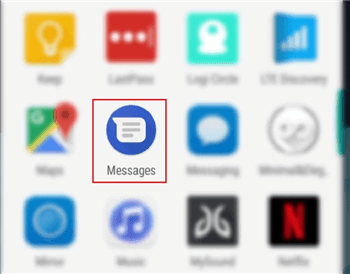
Archive & Restore Text Messages on Android
If you seek to save some vital text threads or business-related messages on your Android phone that you don’t want to lose, you should archive them on a regular basis. In this post, we are going to introduce 5 workable solutions to help you archive text messages on Samsung or other Android devices.
What Does Archive Mean on Messages?
Like backing up and archiving test messages on iPhone, many Android users look for ways to archive text messages on their Android phones. You might have got 100+messages that you haven’t read yet while there might be some text threads that you don’t want to lose forever. If this is the case, then you will surely need to archive those text messages so that they can easily restore them for future use.
On the other hand, archiving text messages on Android will allow you to hide the specific text threads from your inbox so as to better organize your message list. In addition to this, whenever the person will reply to your messages, then the archived text thread will appear back again in your inbox. So, if you have some important text messages that you want to save for future use or if you have some secret conversations in your inbox, then archiving them is the right thing to do!
Definitely, there are ways to archive text messages on Android and the following parts will offer you 5 workarounds to make it. Accordingly, we will demonstrate how to find archived messages on Android. If you’re seeking a way to archive text messages on Android, go thoroughly through each one of these methods and choose the one that you find reliable and effortless.
Way 1. Archive & Restore Text Messages via the Messages App
In just a few months, the text messages in your Android phone might get messed up with all those messages which you will never touch in ages. So, if you want to get rid of such text messages, the only way out is to archive text messages Android. Yes, archiving text messages is one of the best ways to get the old text threads out of the way. The best thing about archiving messages is that you can restore them any time, whenever you want. Here’s how you can archive old text threads on an Android phone!
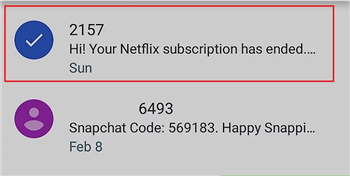
Archive & Restore Text Messages via the Messages App
- Go to the “Messages” application on your Android device, where you will come up with a handful of old text threads.
- Select the text thread that you want to archive. You can even select multiple text threads at one by long-pressing the text thread.
- Once you have selected all the threads that you want to archive, click on the “Archive” button at the top of the screen of your Android device.
Click on the Archive Button
Alternatively, you can swipe left or right on a text thread in the main interface of the Messaging application to archive it.
That’s all! This is how to use the built-in Messages app to archive text messages on Android. Once you have archived the desired text messages, you can see and restore those test threads anytime by simply navigating to Menu > Archived in the Messages application of your Android device.
Way 2. Archive & Restore Text Messages via Google Voice App
If you always use Google Voice app to deliver messages and conversations, you can also archive text conversations, calls, or voicemails in the Voice app.
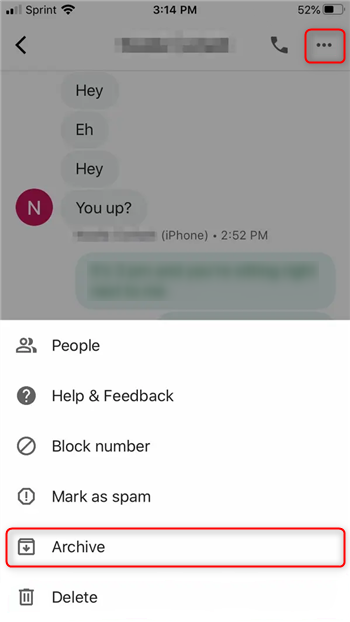
Archive & Restore Text Messages via Google Voice App
To archive text messages, calls or voicemails, you can:
- Launch the Google Voice app on your Android phone.
- Choose Messages, Calls or Voicemail.
- Select the specific items and archive them by clicking on the “Archive” icon.
To restore or delete test messages, call or voicemails, you can:
- Launch the Google Voice app on your phone.
- Navigate to “Menu” and choose “Archive”.
- Select the messages, calls or voicemail.
- Restore or delete them by tapping on the “Restore” icon or the “Delete” icon.
Way 3. Archive & Restore Text Messages on Samsung
By now, you have probably checked out whether there is an “archive” option in either Google Message app or Google Voice app on your Android phone. If you fail to locate the “Archive” icon on your Android model or if you find the mentioned solutions time-consuming, you are highly recommended to take DroidKit – Android Solution Toolkit a try! As a comprehensive Android data management tool, DroidKit’s newly-developed Android Data Manager supports archiving text messages from Android to your computer in simple clicks.
DroidKit – Archive Samsung Text Messages
- All Samsung phones and tablets are supported.
- Archive text messages to your computer in 1 click.
- Save text messages in readable formats of TXT, PDF, or HTML.
- Preview and select the text messages before archiving.
Free Download100% Clean & Safe
Free Download100% Clean & Safe
Free Download * 100% Clean & Safe
It works well with both Mac and Windows computers, and it is applicable for most various Samsung models such as Samsung s20. Besides, it can also help you transfer data from Android to Android. Free download DroidKit on your computer and refer to the following guide on how to archive Samsung messages on your computer as a backup.
To archive text messages on Samsung
Step 1. Install DroidKit on your computer > Launch it and connect your Samsung phone to the computer > Click Data Manager and then Device Manager on the welcome page.

Choose the Device Manager
Step 2. Connect your Samsung phone to the computer and choose the Export Content option on the left of the interface.

Choose Export Content
Step 3. Preview and select messages you’d like to archive on your computer > On the top, tap on the To PC/Mac button to archive messages as a backup.

Data Transferred Successfully
To restore text messages on Samsung
Step 1. Install DroidKit and launch it on your computer and connect your Samsung phone to the computer.

Choose the Device Manager
Step 2. Under the Device Manager mode, Choose the Add Content option.
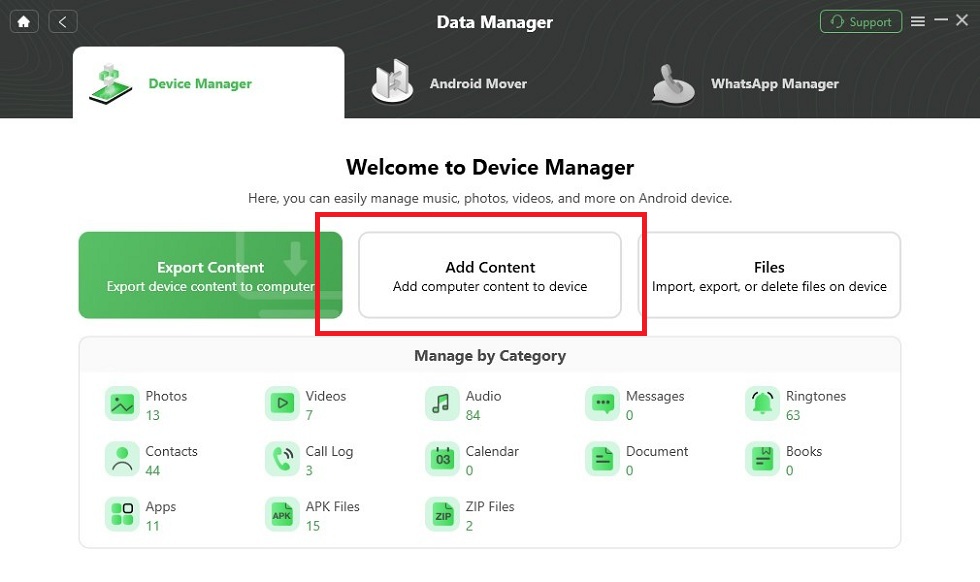
Choose Add Content
Step 3. Locate and preview the text messages on your computer > Open them to transfer them to your Android phone.
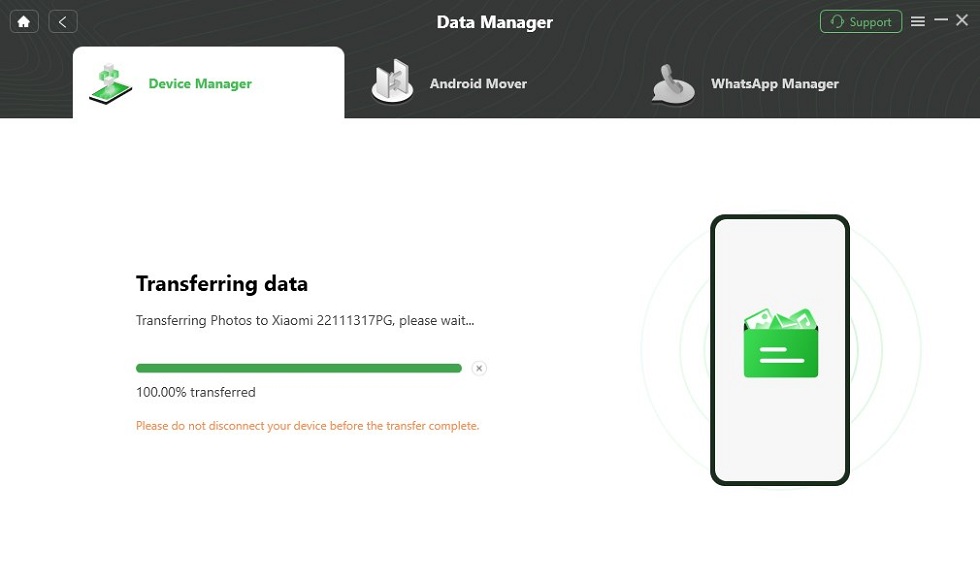
Transferring Data
Way 4. Archive & Restore Text Messages via SMS Backup+
If the above-mentioned methods didn’t work to archive text messages on Android, you could consider using SMS Backup+. SMS Backup+ is another excellent application that allows users to backup text messages from an Android device to their personal Gmail account. With SMS Backup+, you can simply turn your Gmail account into an SMS vault.
So, if you want to turn your Gmail account into an SMS vault by using SMS Backup+, then here’s how you can do it!
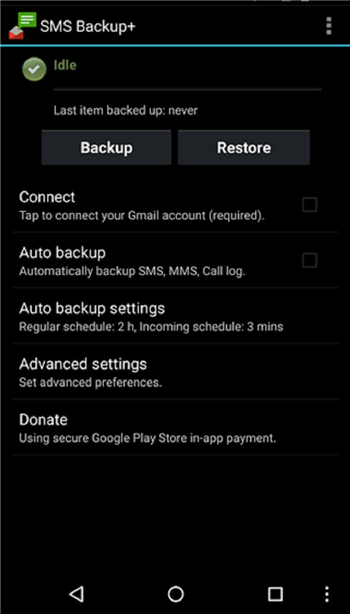
Archive & Restore Text Messages via SMS Backup+
- Log in to your Gmail account and head towards Settings > Forwarding and POP/IMAP. Here, tick on Enable IMAP.
- Scroll down a bit and tap on the “Save Changes” button. By the end of this step, you will end up doing all the configurations that need to be done within your Gmail account.
- Install SMS Backup+ from Play Store on your Android device. After the application gets installed, launch the application, and you will come up with the screen as below.
- Tap on Connect and choose the Gmail account you want to use to back up your text messages.
- Once you have chosen the Gmail account and granted all the permissions, you will come up with 2 options, i.e., Skip and Backup. Click on the Backup option to start the backup process immediately.
- Once the backup is completed, you can log in to your Gmail account and check the backup by clicking on the SMS label in the sidebar.
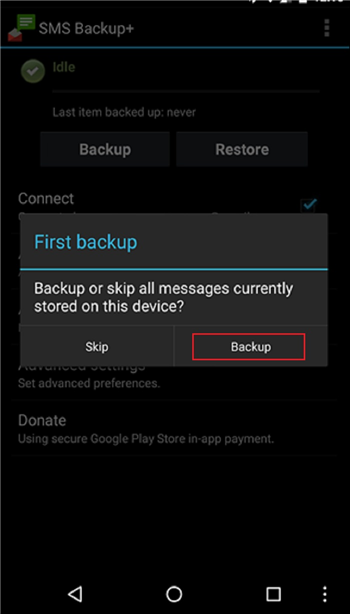
Click on Backup
Congratulations!! You have successfully archived or backed up the text messages into your Gmail account with SMS Backup+.
Way 5. Archive & Restore Text Messages on Android
Except for Samsung phones, you may use other Android brands such as Huawei or LG. To archive messages on Android, you can turn to some special Android data archive toolkit such as AnyDroid. It supports all Android users archiving and restoring text messages from Android device to the computer or another Android device. Also, users can archive other important data such as photos, videos, music, contacts and call logs, etc. Now, free download AnyDroid and take the following instructions to archive and restore text message on Android.
Free Download * 100% Clean & Safe
Step 1. Install AnyDroid on your computer> Open it and connect your Android phone to the computer > Click Messages under Device Manager.
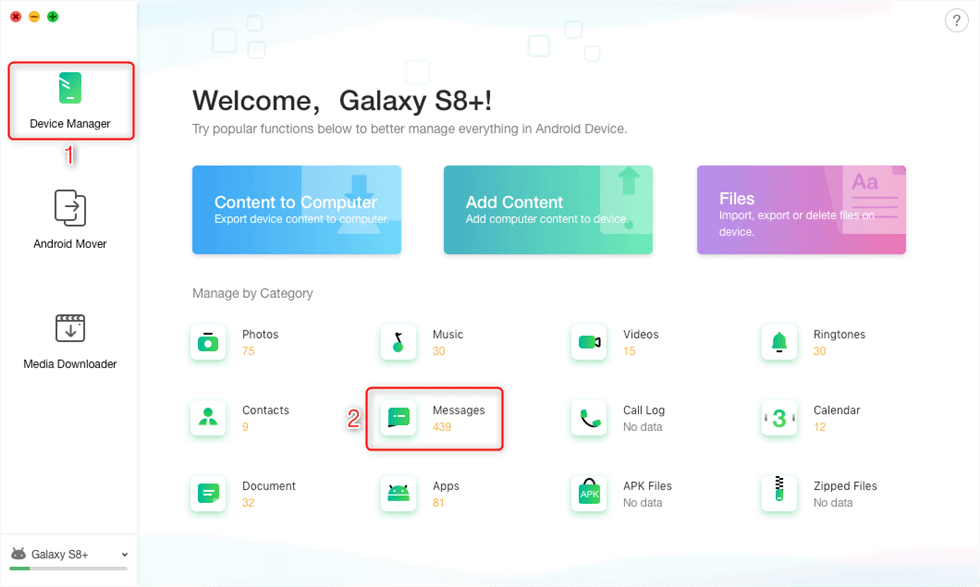
Click on Device Manager and Select Messages
Step 2. Preview and select messages you’d like to archive on your computer > On the top, tap on the To PC/Mac button to archive messages as a backup.
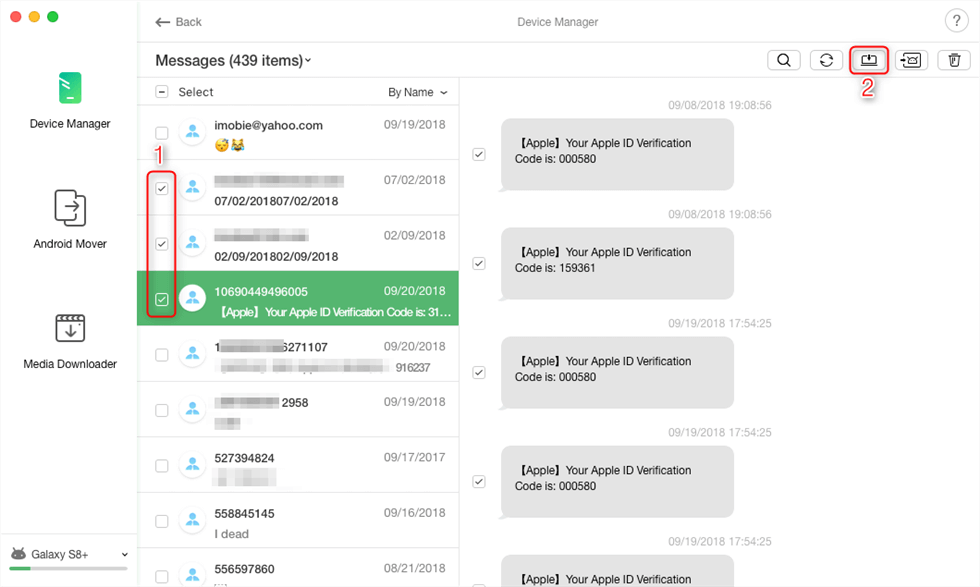
Archive Text Message from Samsung to Computer
- Using AnyDroid, you can also export and save your Android text messages as a PDF. format.
- After archiving text messages on Android, you can turn to the ‘Add Content’ feature to restore text messages from PC to your Android device.
The Bottom Line
There you have it! Archiving messages on an Android phone might seem to be a pretty challenging task, but it is not as tough as it sounds. Whether you choose to archive old text threads on your Phone or use DroidKit, you will definitely have a successful experience in archiving the text messages on your Android phone. So, what are you waiting for? Opt for the method of your choice and get started with a hassle-free process to archive text messages on Android!
Free Download * 100% Clean & Safe
Product-related questions? Contact Our Support Team to Get Quick Solution >

