How to Retrieve Deleted Videos on iPhone [with/without Backup]
How to recover deleted videos from iPhone 15 or othe iPhone models? This guide shows you where deleted videos go on iPhone, and how to retrieve deleted videos on iPhone even without backup.
iOS Data Recovery Tips
- Top iPad Data Recovery App
- Recover Deleted Files on iPhone
- Recover Deleted Files on iPad
- Photos Missing from Camera Roll
- Find Deleted iPhone Messages
- Recover Call History on iPhone
- Recover Notes on iPhone
- Recover Reminders on iPhone
- Retrieve Safari History on iPhone
- Retrieve Videos from iPhone
- Recover Songs from iTunes Library
- Get Back Voice Memos on iPhone
- Get Back Voicemail on iPhone
Recover Deleted Videos from iPhone without Backup
If you accidentally deleted videos on iPhone and without any backups, download PhoneRescue for iOS to recover. You can also use it to find deleted videos from iPhone backups, also including photos, WhatsApp chat history, etc.
iPhone/iPad users may lose valuable videos due to mistaken deletion, device crashes, failed iOS upgrades, etc. Usually, you can re-download the videos purchased from the iTunes Store. However, things can be tough when it comes to retrieving deleted videos taken by the iPhone’s built-in camera, especially when there are no backups.
Can I recover permanently deleted videos from my iPhone? Fortunately! You still have a chance to recover deleted iPhone videos. Here in this post, we will show you simple and safe ways to recover deleted videos from iPhone with/without backups. Please keep reading and get more details.
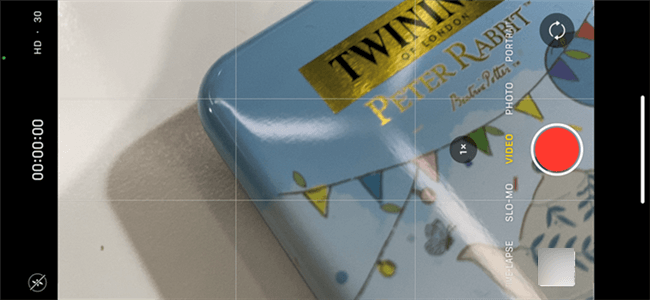
Recover Deleted Videos from iPhone
Want to retrieve deleted messages? Go directly to Retrieve Deleted Text Messages on iPhone without Backup >
Are Videos on iPhone Permanently Deleted?
When you delete a video on your iPhone, it will first go to the Recently Deleted album. So you can recover the deleted videos/photos here within 30 days.
Otherwise, deleted iPhone videos are not gone forever even after 30 days. In this situation, you can recover deleted videos from iPhone iCloud [no backup], or get an iPhone data recovery tool – PhoneRescue for iOS to restore deleted videos on your iPhone without backup, or check your iPhone backups. Learn more about it in the next part.
How to Recover Deleted Videos on iPhone Free
To recover recently deleted videos from iPhone:
- Open the Photos and go to the Albums from the bottom of the screen.
- Scroll down and find the Recently Deleted album under Utilities.
- Tap on the video that you want to restore.
- Click Recover in the bottom right corner.
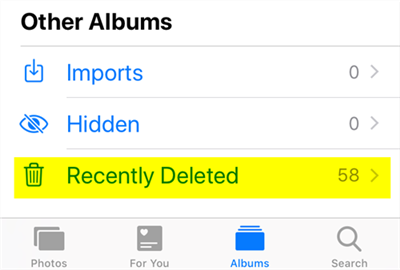
Recently Deleted Folder on iPhone
Recover Permanently Deleted Videos iPhone without Backup
How do I recover permanently deleted videos from my iPhone without backup? To do so, you must act fast and get an iPhone data recovery tool – PhoneRescue for iOS. Through the deep scan on PhoneRescue for iOS, you can easily find and recover deleted videos iPhone without any backup.
There are reasons why people say it is the best tool to retrieve deleted videos from an iPhone without backups. To start with, you can freely browse these deleted videos and selectively or wholly recover videos to the computer in a readable format. In addition, you only need to click on buttons to complete the entire recovery process, which is quite easy for everyone. Most importantly, unlike recovering from iTunes or iCloud, PhoneRescue will not overwrite or erase your data on your device at all!
Besides, PhoneRescue for iOS can also help you recover up to 32 types of other data from your iPhone like photos, call history, missing messages & attachments, notes, contacts & phone numbers, and so on. Just be free to try. Here are the steps:
How to Retrieve Deleted Videos on iPhone without Backup:
Step 1. Run PhoneRescue for iOS on a computer.
Now, download PhoneRescue for iOS and launch it > Connect your iPhone to the computer. Select Recover from iOS Devices and then click the Right Arrow button to continue.
Free Download * 100% Clean & Safe

Recover from iOS Device without Backup
Step 2. Scan the data on the iPhone.
You can see all the data were selected. So you need to uncheck the Select All box, then check the box of Photo Videos and Videos. Don’t forget to click OK.
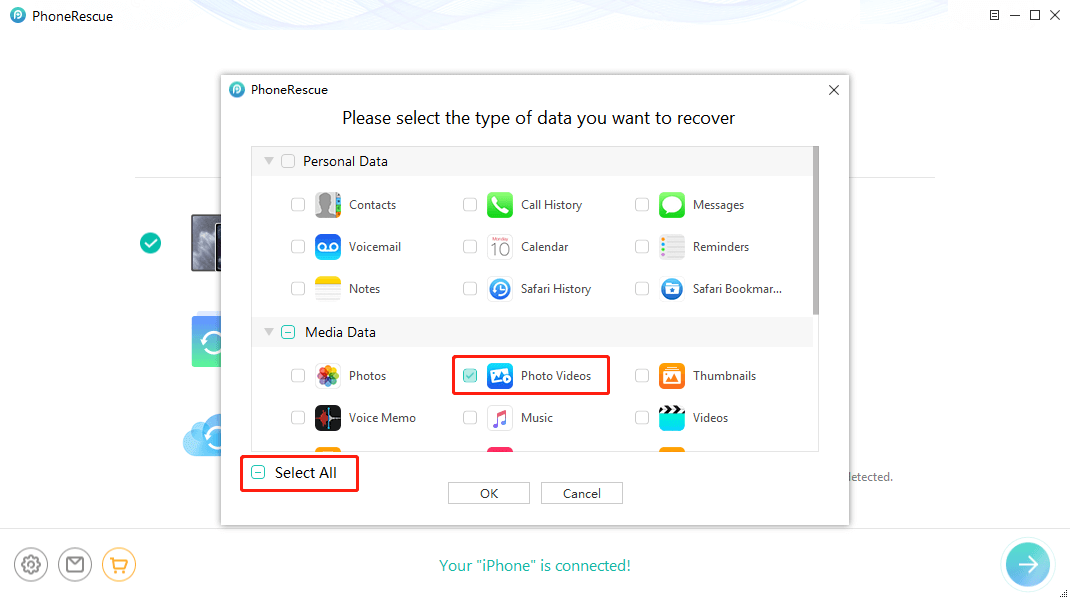
Select Videos and Photos Videos to Scan
Step 3. Preview and recover the videos.
PhoneRescue for iOS would display all videos, including the lost ones. Select the video you want to recover from iPhone, click the To Computer button to recover.
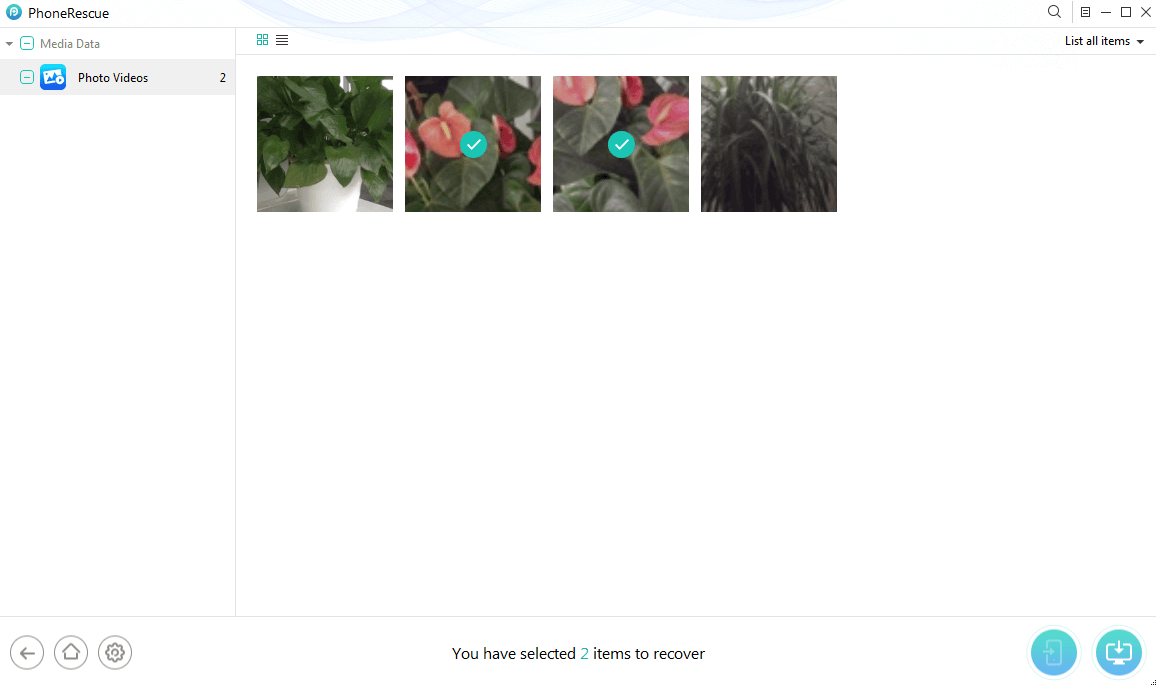
Select the Videos to Restore on iPhone
You can also read other iOS tips below:
How to Recover Deleted Videos from iPhone via iCloud [No Backup]
Same as iPhone Recently Deleted album, iCloud online also provides you with a deleted videos folder. So you can recover deleted video iPhone from iCloud that you did not back up. Here is how to retrieve deleted videos on iPhone in this way:
- Go to iCloud official website and sign into your Apple ID.
- Click the Photos icon from the homepage.
- Enter the Recently Deleted album from the left panel.
- Find the video that you want to recover.
- Click the Recover button and restore it to your iPhone.
Find Deleted Videos from iPhone after 30 Days
How to get deleted videos back on iPhone. iTunes backup can help a lot. However, although recovering deleted videos from iPhone with iTunes backups seems easy, many iPhone users would be stuck in the problem of choosing the wrong iTunes backup. Besides, all existing data on your iPhone would be replaced by the backup data, that is to say, further data loss might occur after recovering deleted videos from iPhone with iTunes backups. What’s worse, you may recover nothing but lose more iPhone data.
Fortunately, the professional PhoneRescue – iPhone Data Recovery is there to help you solve these problems. On one hand, you can use it to scan iTunes backup and see if deleted videos are in the backup before recovering. On the other hand, it won’t replace any existing data on your iPhone. More than anything, you can selectively recover deleted videos you want rather than the whole backup. Now, let’s see how to retrieve deleted videos on iPhone from iTunes backup by using this tool.
Step 1. Connect iPhone to the computer.
Free Download PhoneRescue for iOS to your computer and then launch it. And connect your iPhone to the computer with a USB cable. Click Recover from Backup and then click the Right Arrow button to continue. Please make sure that there are previous iTunes backups on the computer.
Free Download * 100% Clean & Safe

Choose Recover from Backup
Step 2. Select iTunes backup and scan.
Select one iTunes backup and click the Right Arrow button again. Check the box of Photo Videos. Don’t forget to click on OK.
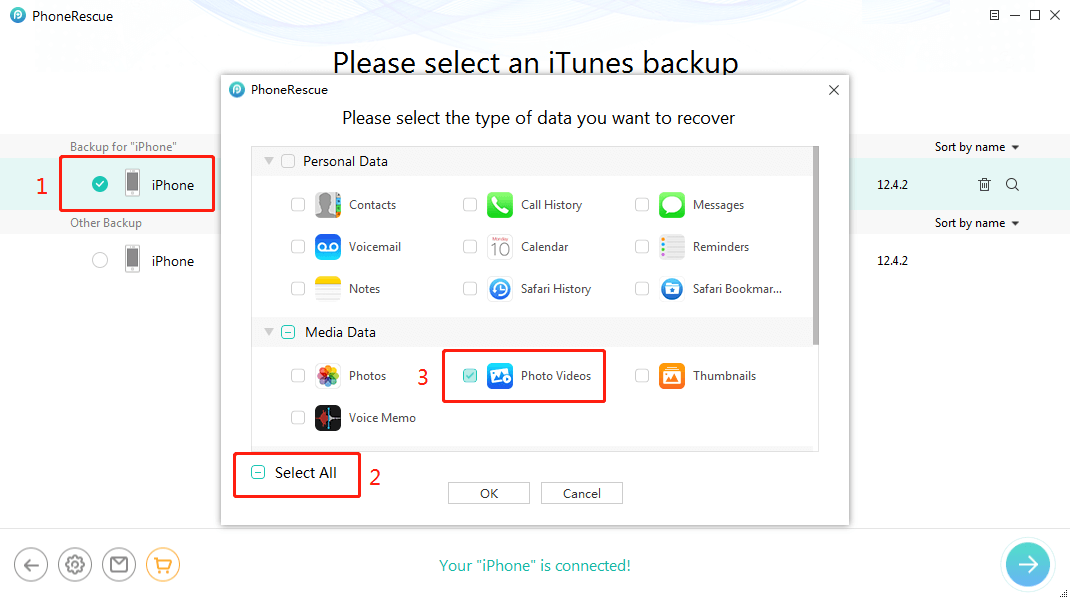
Select Videos from the iTunes Backup you Want
Step 3. Recover deleted iPhone videos.
PhoneRescue for iOS would display all deleted videos in your iTunes backup. Click the To Computer button and you can save deleted videos to computer in a viewable format.
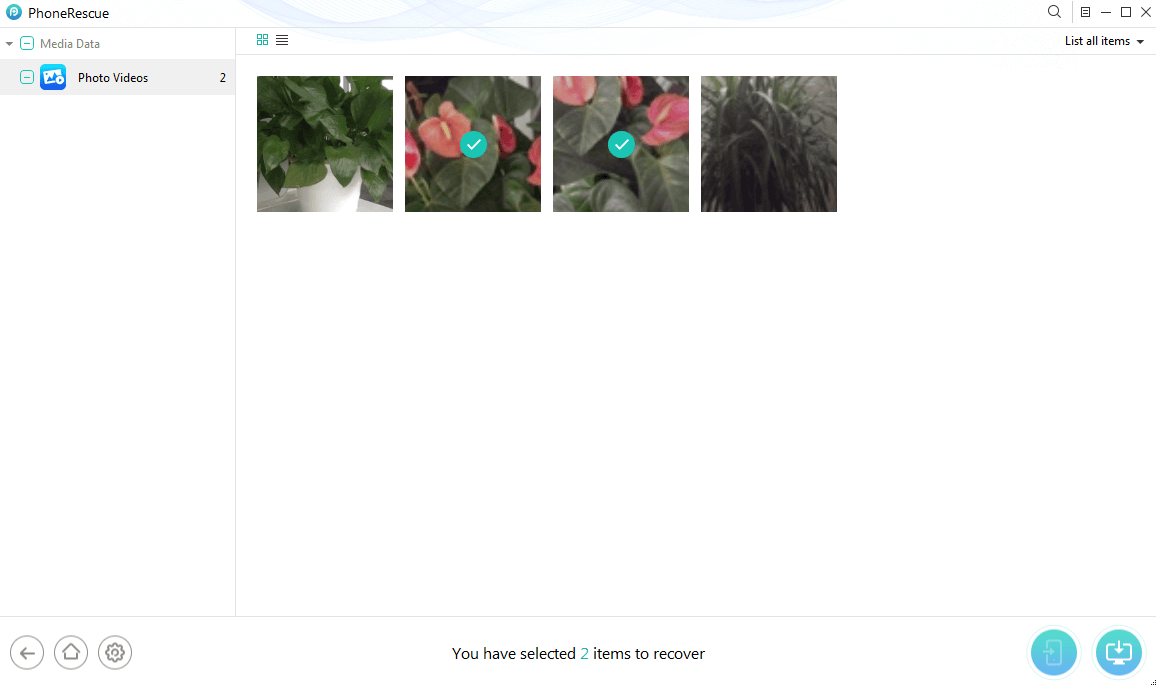
Select the Videos to Restore on iPhone
How to Restore Deleted Videos on iPhone via iCloud Backup
Besides recovering deleted videos from your iPhone directly, recovering deleted videos from iPhone with iTunes backup, PhoneRescue for iOS is also capable of helping you recover deleted videos from your iPhone with iCloud backup. Likewise, rather than recovering videos directly from iCloud, PhoneRescue for iOS not only allows you to preview the videos you can recover in advance, but also does not overwrite your device’s existing data.
Please refer to the following guide to resolve how to recover deleted videos from iPhone with iCloud backups.
Step 1. Run PhoneRescue for iOS on a computer.
Download and launch PhoneRescue for iOS on your computer and connect your iPhone to the computer via its USB cable. Select Recover from iCloud mode, and then click the Right Arrow button as shown below to continue.
Step 2. Log into the iCloud account.
Log in to your iCloud account and select iCloud Backup. You can also download Photo Videos you synced to iCloud to the computer.
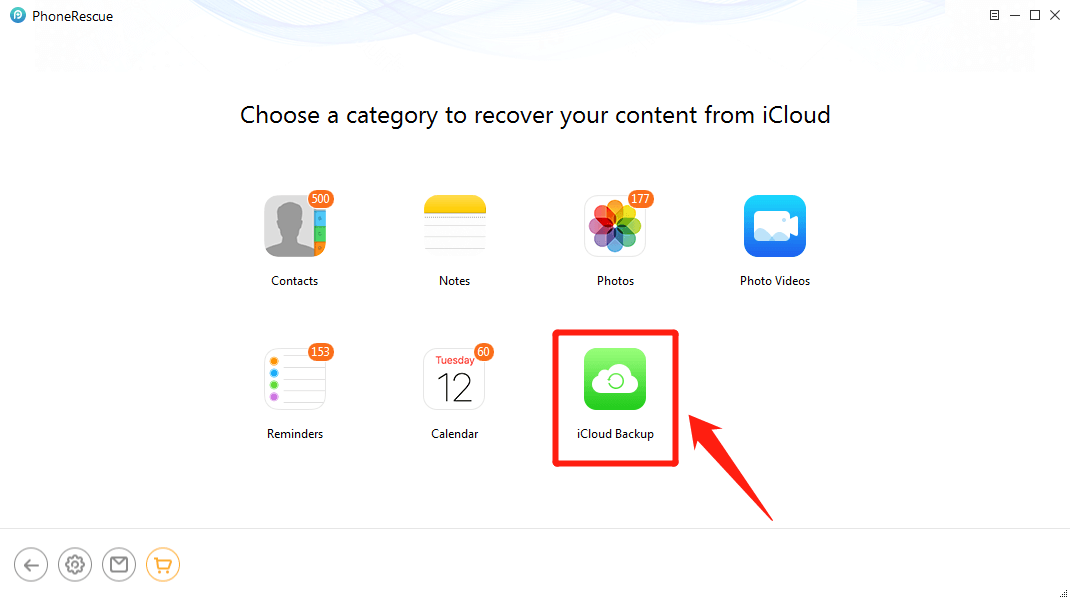
Click on iCloud Backup
Step 3. Scan the backup data.
Here you can see all the iCloud backups you’ve made. Choose one iCloud backup and click download. Check the box of Photo Videos and click OK.
Step 4. Preview and retrieve the videos.
PhoneRescue – iOS data recovery will display all videos in the iCloud backup. Select the one you want to recover and then click the To Computer button to save deleted videos to the computer.
How to Protect Your iPhone Videos from Losing
With the above methods, you may have successfully solved how to retrieve deleted videos on iPhone. Then, how to prevent your videos or other important data from being lost again? Below are some tips for you.
Backup Your Videos in iCloud
Usually, Apple users have an iCloud account. But not everyone chooses to use the storage feature of iCloud. However, to protect your video data, we recommend that you try iCloud, because the initial 5GB of space is free and will be automatically uploaded to iCloud as soon as you finish shooting your video. Here’s how to open iCloud Backup function:
- Open Settings on your iPhone.
- Tap your name at the top of the screen.
- Then click on iCloud.
- Head to iCloud backup and make sure that it is turned on. You can also manually start a backup from this screen.
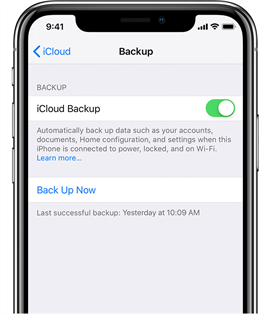
Turn on iCloud Backup on iPhone
Backup Videos with iTunes/Finder
If you don’t want to use iCloud to backup your video or think 5GB is too small, you can use iTunes/Finder on Windows/Mac to backup your device.
- Connect your iPhone into your Windows/Mac.
- Launch iTunes/Finder and then find your iPhone from the side column on the left-hand side.
- Click the phone icon, then choose Back Up Now button under Backups.
- Wait for the backup to complete.
Frequently Asked Questions
In this section, we also collect and list some other related questions asked by users. If you don’t know the answers, you can get them below.
How to Recover Edited Video on iPhone
If you are trying to edit a video that was only saved on your iPhone but mistakenly cut off the part you wanted to keep. Is there a way to recover the original video from the iPhone? Sure. Simply open the Photos app and choose the edited video, tap on Edit from the top-right corner of the screen. Then tap on Revert from the bottom right. Your original video will be restored now.
Are Permanently Deleted Videos on iPhone Gone Forever?
For the question “How do I recover a video that was not backed up?” There is a possible way to recover deleted videos without backup. When videos are mistakenly deleted from iPhone, the deleted videos will be saved on iPhone for 30 days. If you permanently deleted them from the Recently Deleted folder, they are just hidden somewhere on iPhone temporarily and they will not be permanently removed until the iPhone is massively operated like force restart, or downloading new Apps.
Because the videos or photos will be written and saved in the form of code once shot on your iPhone. Although we cannot see it on iPhone, it is still in the internal storage unless the data get overwritten. So, when videos missing from iPhone, or mistakenly deleted a video there was no backup. Try the above method to get the deleted video back on your iPhone.
How to Find Deleted Videos on iPhone?
As we mentioned above, your deleted videos will be kept on iPhone for 30 days, so you can first find them in the Recently Deleted album. You can also find them in your backup. However, neither iTunes nor iCloud backups allow you to view the contents directly. So, in this case, you can take advantage of PhoneRescue to see iTunes and iCloud backups. What’s more, this tool also allows you to find and browse deleted videos you did not back up.
The Bottom Line
Losing or deleting videos from iPhone by accident always drives people crazy, with the help of the top iPhone data recovery software – PhoneRescue for iOS, you can say goodbye to this feeling forever and easily get back deleted videos from iPhone in minutes. Why not download and give it a try now?
If you encounter any problem while recovering deleted videos from iPhone or earlier generations, feel free to tell us by emailing us or leaving a comment in the comment sections, and we will reply to you as soon as possible. At the same time, be kind to share this tutorial with others.
Free Download * 100% Clean & Safe
More Related Articles
Product-related questions? Contact Our Support Team to Get Quick Solution >


