Top 10 iTunes Alternatives for iPhone iPad iPod Touch
Read this guide right now to grab several top iTunes alternatives at the market so far. Choosing the best one for yourself and making iPhone iPad iPod touch content management much easier.
iTunes Tips & Issues
iTunes Basic Learning
iTunes Music Tips
iTunes Libary Tips
iTunes Connection Issues
Seeing a lot of dodgy threads about iTunes and SL not getting on well together. I use iTunes for ripping, burning and converting. Could anybody recommend something better?? (OSX) Thanks in advance.
Truly, iTunes brings lots of convenience to iOS users, for iOS data managing, migration, syncing, backing up, restoring, and more, but it becomes less and less popular, because of its many unfriendly design, feature, and functions. So there is no surprise about people looking for another application to replace iTunes.
However, there are lots of iTunes alternative applications out there. It is hard to choose the perfect one for every user. So to make it much less troublesome, we have collected some top applications, which can totally replace iTunes, for you, base on the common needs for iTunes: Backing up, restoring, and music files managing. Keep reading and find the best one for yourself now.
Best 5 iTunes Alternatives for Backups (Fully or Selectively)
Backing up the iPhone, iPad, or iPod touch is an inevitable and must-do thing, in case of data disappearing unexpectedly. So in this part, we will list the three best alternatives to iTunes you can choose, making the iPhone iPad iPod touch backing up more quickly, and easily.
#1. AnyTrans
We know that iTunes backup usually is a long journey. Besides, iTunes backs up the whole device to the computer, but mostly without media files, songs, videos, etc. and you cannot choose a certain data type. While the biggest problem is under the backup files, you have no option to view them. But now, with AnyTrans, you will never suffer from such pains anymore.
Pros:
- Back up your whole iPhone iPad iPod touch in minutes.
- Enable to transfer the exact data types, like contacts, photos, messages, etc. to save them from iPhone iPad on the computer (PC/Mac).
- Provide common formats for data outputting, like .csv and .vcf for contacts, HTML and pdf for messages, etc. So these backup files are readable and printable.
- Support a couple of easy ways of iOS data managing, transferring data from iPhone, iPad, iPod touch to computer, from computer to iDevice without data erasing, from Android to iDevice, and between iDevices, deleting ringtone making, and more.
Cons:
- Only 30 days of a free trial.
Free Download * 100% Clean & Safe
Now follow the steps to fully back up iPhone, iPad, iPod touch with AnyTrans
Step 1. Run AnyTrans on your PC/Mac > Connect your iDevice to it > Choose Backup Manager tab on the left panel > Click on the Back Up Now to start the data backup process.
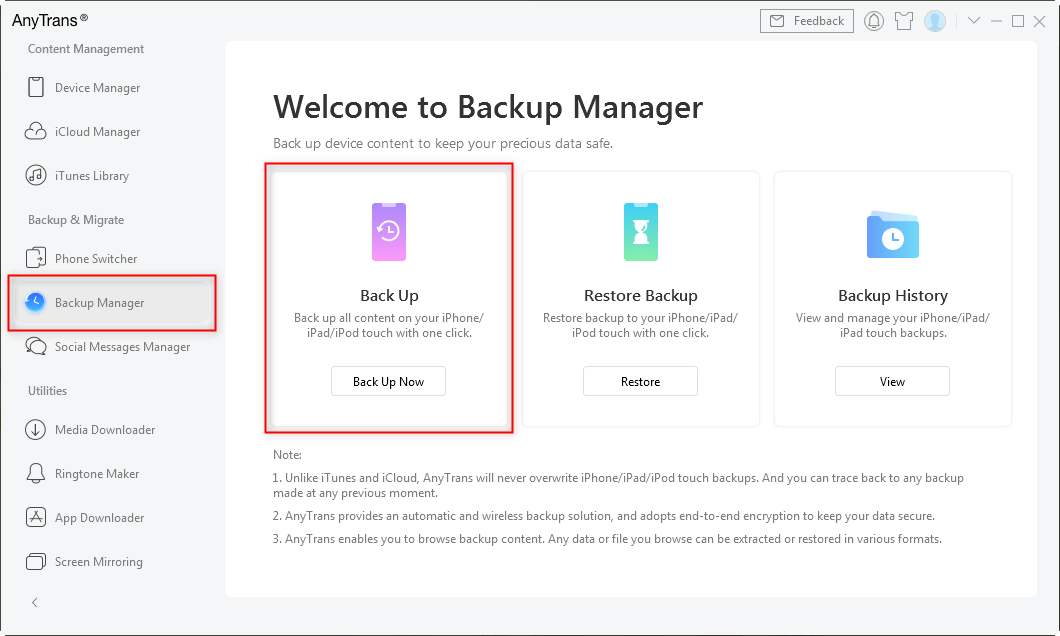
Choose AnyTrans Backup Manager
Step 2. Now you will see there are several options you can make. You can Change Backup Path and then click on the Back Up Now to start backing up the data on the iPhone iPad iPod.
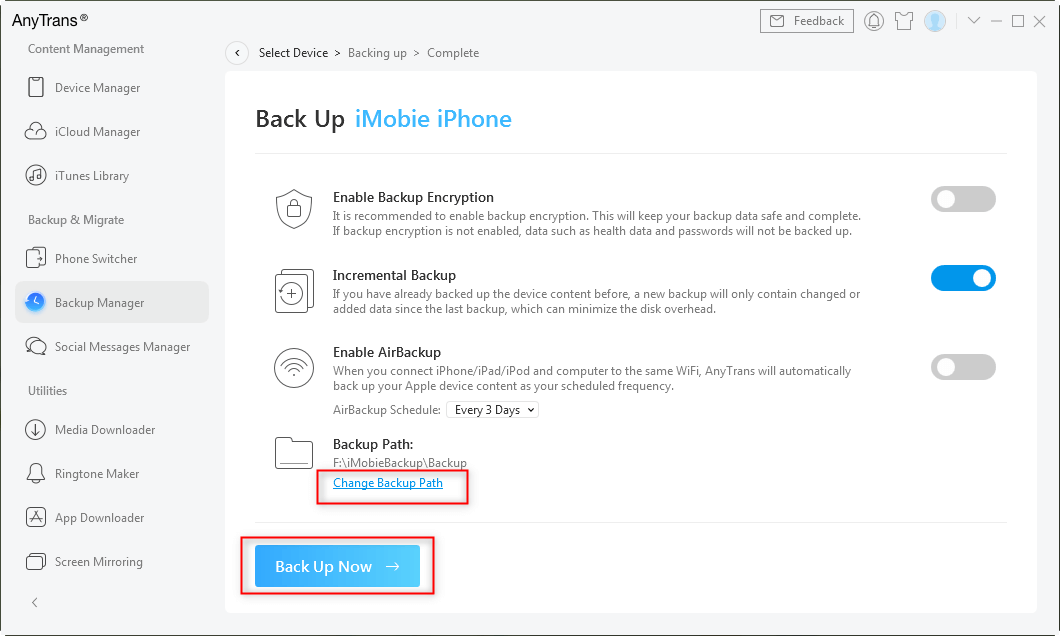
Make Backups with AnyTrans
Using AnyTran, you can also selectively back up your iPhone, iPad, iPod touch with a few clicks.
Step 1. Run AnyTrans on your PC/Mac > Connect your iDevice to it > Choose Device Manager> Tap on the More on the right up corner.

AnyTrans Overview and Click on More
Step 2. Choose the types of data you would like to back up to the computer (Pics as an example). So choose pics you want to back up > Click on the To PC (or Mac) button to start.
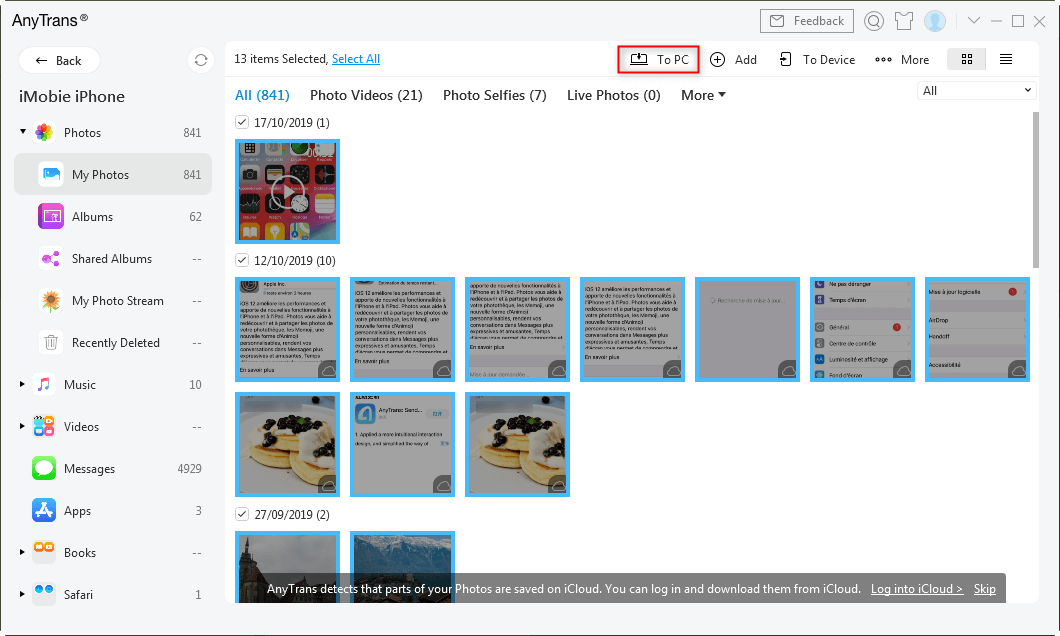
Choose the Photos You Want and Click on To PC
#2. TunesGo
TunesGo is a simple iTunes alternative to manage files on your iPhone, iPod, and iPad. It allows you to add music, videos, apps, etc. from a PC to an iPhone without iTunes. Just like AnyTrans for iOS, TunesGo also provides two backup methods: wholly and selectively. But at our test, it will occasionally be stuck on backing up, or much time-consuming.
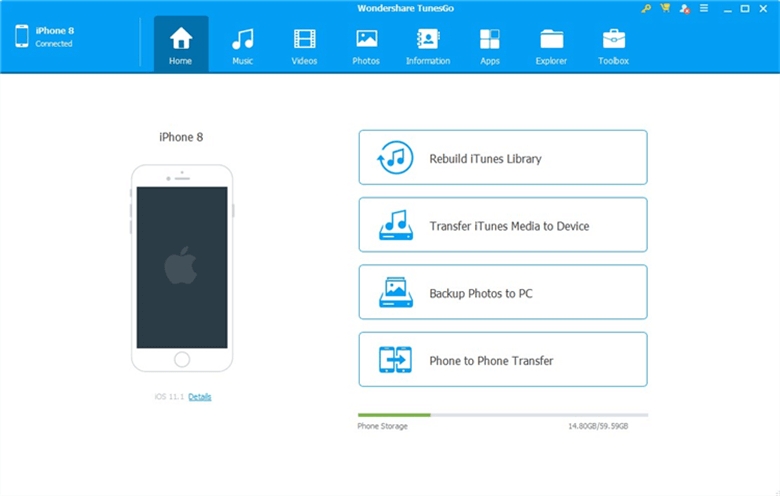
Screenshot of Best iTunes Alternative – TunesGo
Pros:
- Two backing up methods – wholly and selectively.
- Easy to use.
Cons:
- Occasionally stuck on backing up process, and time-consuming.
#3. SynciOS Data Transfer
SynciOS Data Transfer offers the common functions that users need to sync music, videos, photos, etc. from a PC to iPhone, iPod, and iPad. During the process of importing songs and videos to the device, it will convert the incompatible files to iDevice-friendly formats. It allows users to backup media files, like songs, photos, and videos from iPhone, iPad, and iPod to PC. But there is no one-button-backup feature. It will scan your whole device firstly, which costs some time at our test, and then you can choose the data types to backup.
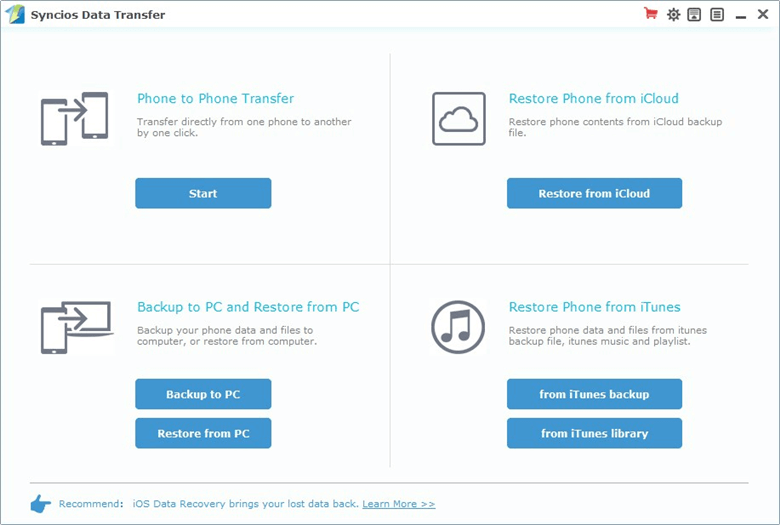
Screenshot of Best iTunes Alternative – SynciOS Data Transfer
Pros:
- Back up data option with selecting.
- Has syncing capability.
- Fast media transfer.
- Gives additional information on connected devices, thus warning you in case of any problems with the device.
Cons:
- No on-button operation for whole device backup.
- Need scanning device firstly. Time-consuming.
- Has an issue with managing contacts.
#4. Documents
The Documents app is a powerful alternative to iTunes functionality. It is the center of all your files as it replaces a document viewer, PDF reader, music and video player, and file downloader.
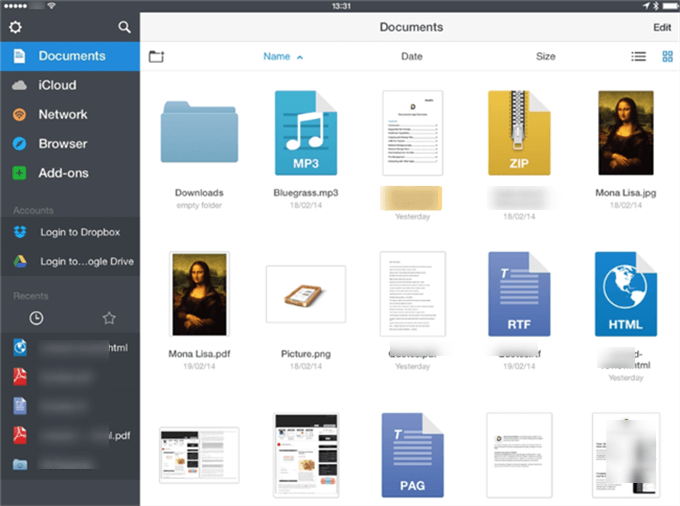
Screenshot of Best iTunes Alternative – Documents
Pros:
- You can move, rename, create, zip and upload your files and folders to cloud service as you need.
- You can share files with your friends and the sharing process is protected with a Password.
- You can view and mark up PDFs, and modify PDF text and images.
- Listen to music online and offline and watch movies by importing them from your computer or online sources.
Cons:
- If you want to use more features, you will need to purchase Documents Plus, which will be charged to your iTunes account.
#5. Appandora
As an alternative to iTunes, Appandora lets you manage and transfer all your files to and from iOS devices and Windows PC. Photos, videos, and audio files can be transferred between iOS/Android devices and PC. What’s more, it is also a good manager of iPad/iPhone/iPod/Android Apps.
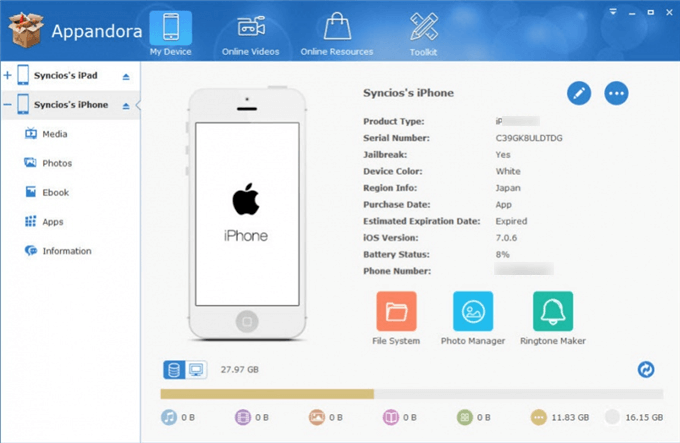
Screenshot of Best iTunes Alternative – Appandora
Pros:
- No Jailbroken Devices Needed.
- iOS & Android manager is fully compatible with the latest iTunes 12.10.
- Supports almost all iPhone models, and Samsung Galaxy Note 20/20 Ultra.
- Free to download.
Cons:
- Need a USB cable to connect a device to the computer.
Best 4 iTunes Alternative for Restoring from Backups (Fully or Selectively)
When the iPhone, iPad, iPod touch loses some data accidentally and unexpectedly, you can restore those data from iTunes backup normally. However, iTunes restoring is a complicated and time-consuming solution. Besides, technically, the whole process is to replace all the data in the device with the backup, which means your old data on iDevice will be erased. Moreover, You have no way to choose just the lost data to recover.
But, with other brilliant iTunes alternatives, you will not be stuck in such a situation anymore. What tools deserve your trying? There are PhoneRescue for iOS, PhoneTrans, Syncios Data Transfer, and MobileTrans.
#1. PhoneRescue for iOS
PhoneRescue for iOS is a powerful alternative to iTunes, which can help you get rid of such annoying things. Here are its main features you may be interested in:
- PhoneRescue for iOS enables you to choose the exact data type in iTunes backup to scan. And its Data Comparison feature will easily find the different data in backup from data on iDevice, which saves a lot of your time.
- After scanning, you have the option to choose the certain types of data you would like to restore.
- The whole process will not erase any existed data on your iDevice.
- Also supports recovering from the device directly, and from iTunes or iCloud backup.
So go to download PhoneRescue for iOS now, and follow the steps below to get back your data from iTunes backup quickly.
Free Download * 100% Clean & Safe
Step 1. Run PhoneRescue for iOS on your PC/Mac > Connect your iOS device to the computer > Choose Recover from Backups > Click the Right Arrow to continue.
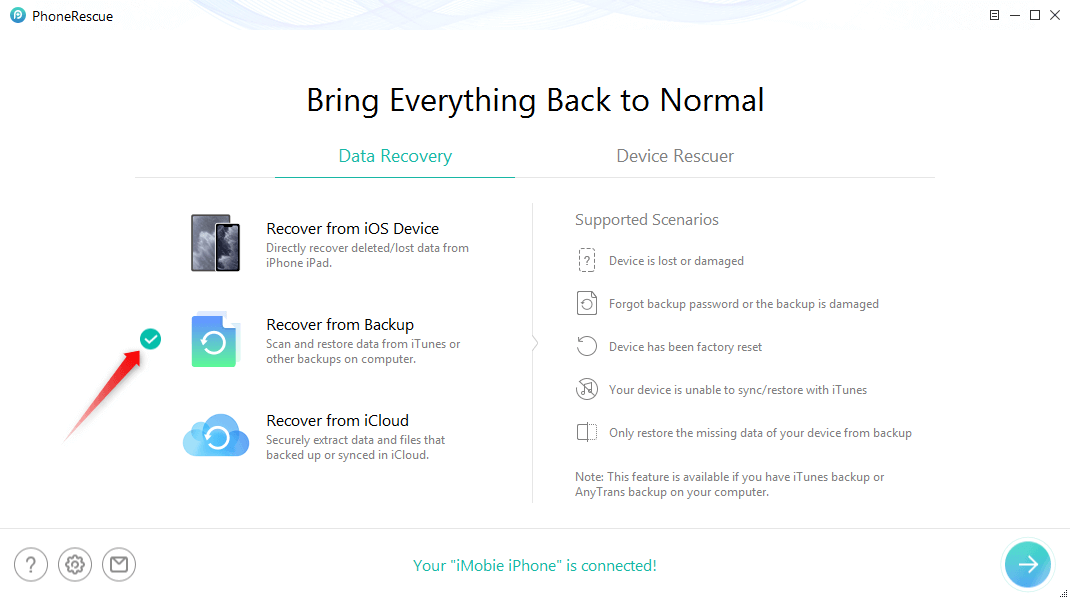
Choose Recover from iTunes Backup
Step 2. Choose the iTunes backup, which contains the lost data > Click the Right Arrow icon > It will pop up a screen for operation options, you can choose Only to Scan or Comparison > Click on the data you want to recover to scan > Click on OK to go on.
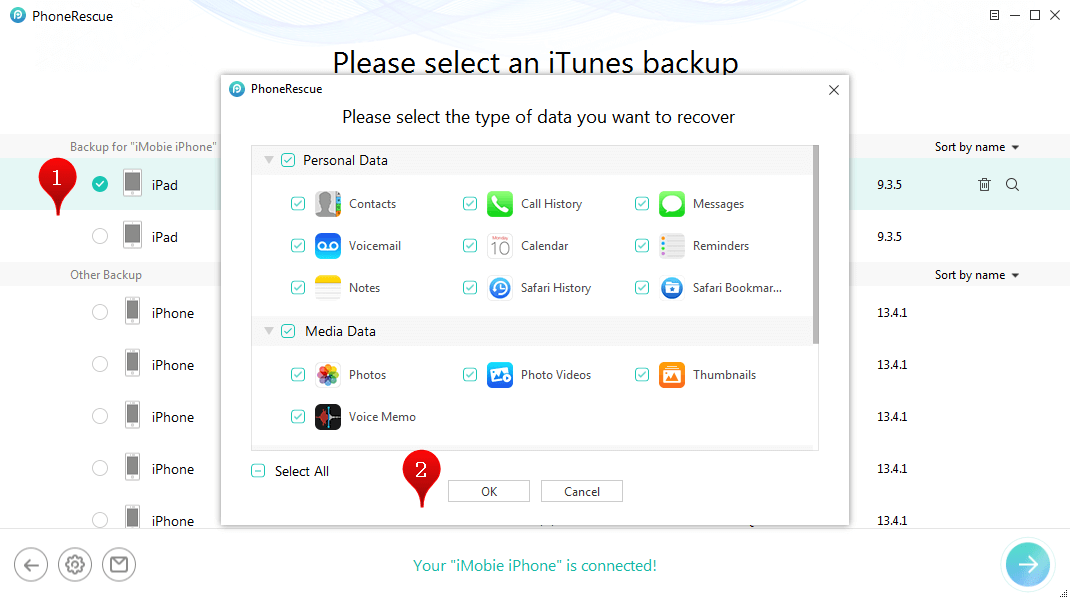
Choose the iTunes Backup to Scan Data
Step 3. Here we take the Only Scan Backup option as an example. And then another page pops up for choosing what kind of exact data types you would like to scan. Take Photos as an example > Click on the OK button to continue.
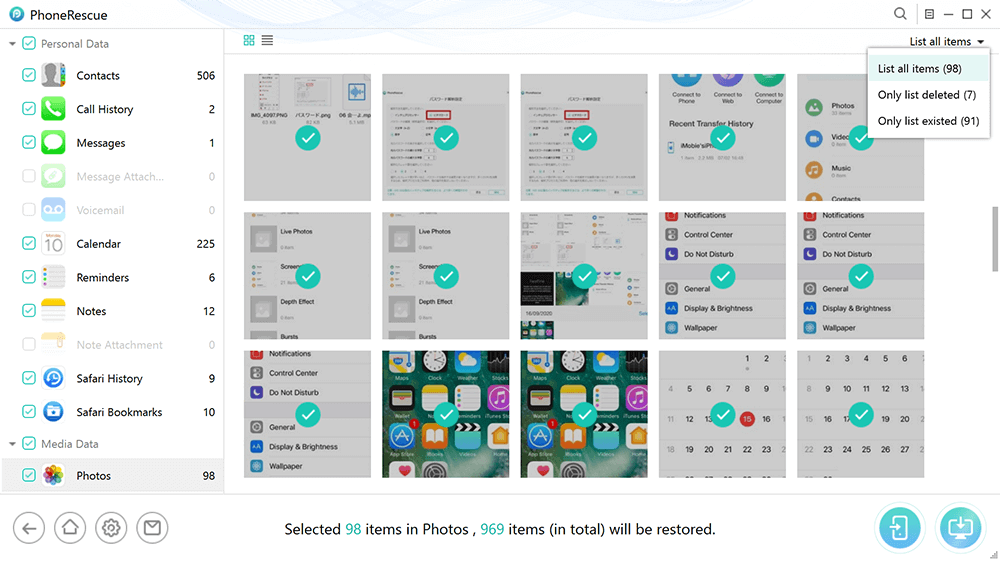
Preview Photos and Select to Recover
If your iTunes backup is encrypted, please input your encryption password to allow PhoneRescue for iOS to scan your data. If you forgot it, you can make use of iPhone backup password recovery to get it back.
Step 4. It will start scanning all photos in iTunes backup. After finishing, select the photos you would like to recover > Click on the To Device button to download them to your device directly, or the To Computer button to save them to your computer.
#2. PhoneTrans
With the assistance of PhoneTrans, you can easily and selectively restore data from iTunes, iCloud, iDevice, or even Android devices. You are allowed to complete the whole backup and restore process on PhoneTrans with a few clicks.
Free Download * 100% Clean & Safe
When it comes to PhoneTrans’ restoring functions, it has the following outstanding features:
- Restore from multiple types of backups, such as iTunes, iTunes library, iCloud, Google account, or even PhoneTrans itself.
- Migrate with the old data on your device, 100% secure and safe.
- Restore different kinds of data in your own way.
- Support to restore up to 28 kinds of data to iOS devices.
Step 1. Once you have freely downloaded PhoneTrans on your computer, launch it and connect your iDevice to the computer > Choose Phone Restore mode on the left panel > Choose a backup panel to restore data to your iDevice > Click on the Start Restore button to continue the process.
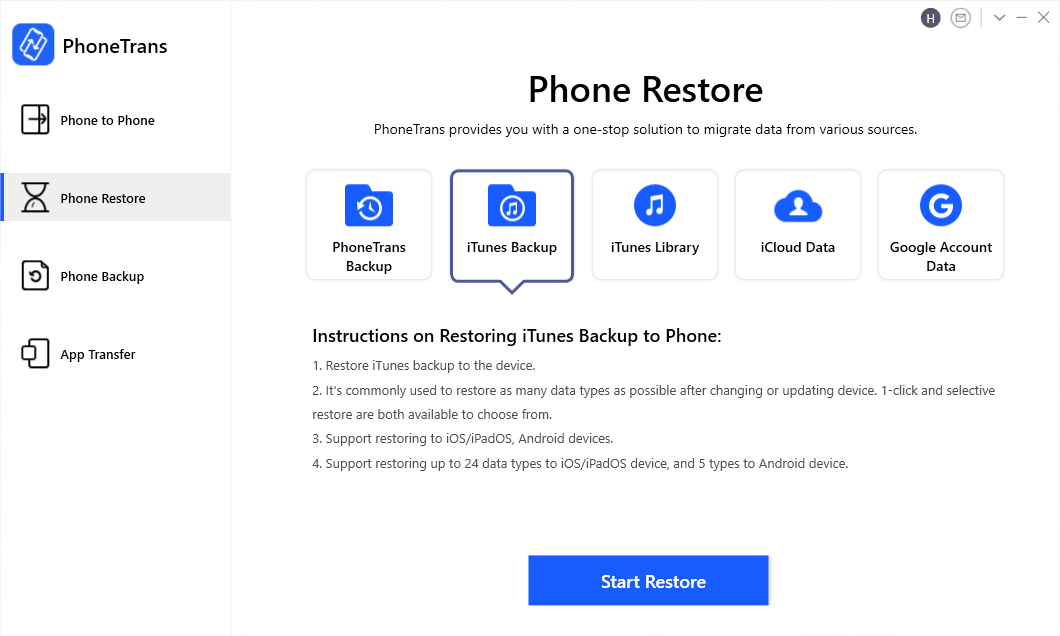
Click iTunes Backup to Restore
Step 2. Choose one iTunes backup > Tap Selective Restore button to restore the iTunes backup to your iDevice.
Step 3. Click Unselect and choose Photos > Click on Restore Now button to initiate the restoring process.
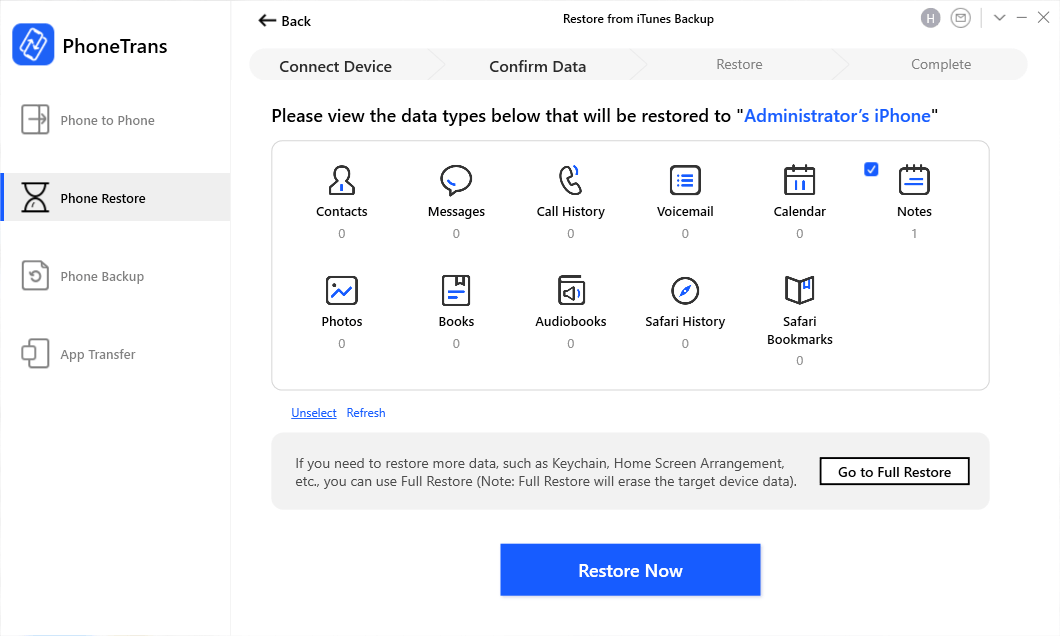
Selectively Restore iTunes Backup Data to iPhone
You are also allowed to restore backups from your iDevices or even Android devices: Click on the “Phone Backup” feature > Back up the data from your source device to PhoneTrans > Click on the “Phone Restore” feature > Choose the specific “PhoneTrans Backup” and tap “Restore” > Restore the contents from your source device to the target device with PhoneTrans backup.
#3. Syncios Data Transfer
Just like PhoneRescue for iOS, Syncios Data Transfer also enables you to restore data from both iTunes and iCloud backups. But there seems no direct recovery from the device. But with its iTunes restoring feature, you can transfer any data type you want to your iPhone 11/Xs/Xr/X/8/7/6s.
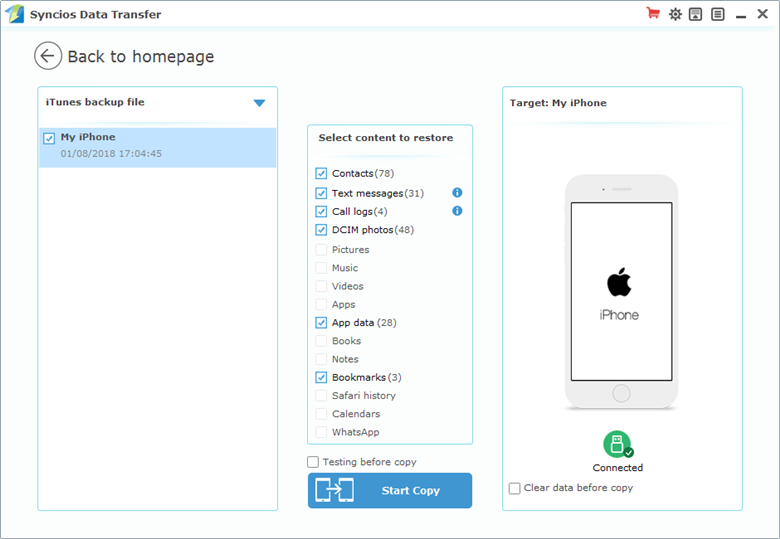
Best iTunes Alternative for Restoring – Syncios Data Transfer
Pro:
- Besides Restore from iTunes Backup, there is also Restore from iCloud.
Cons:
- No retrieving from iPhone iPad directly.
- No previewing for detailed items in iTunes Backups.
#4. Wondershare MobileTrans
MobileTrans is also a smart helper for your iTunes backup restoring. But it seems like you can’t restore from iDevice, even though you can get back data from several cloudsservices, like iCloud, OneDrive, BlackBerry, and Kies. MobileTrans does not support iTunes backup files previewing, either.
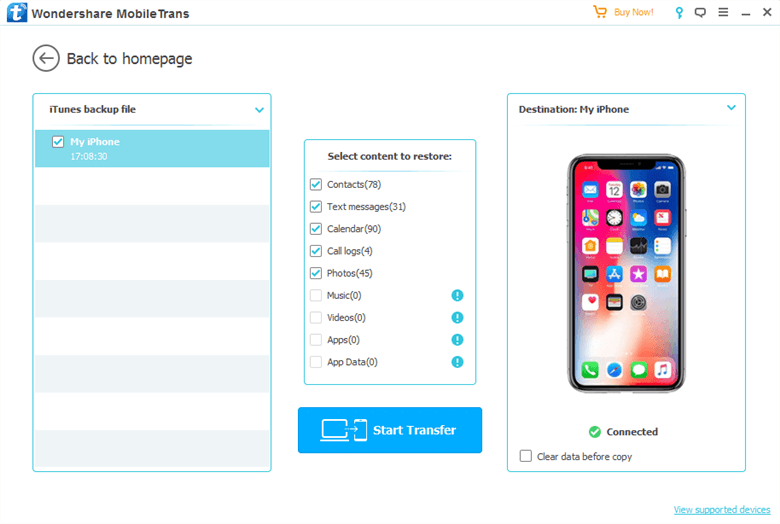
Best iTunes Alternative for Restoring – MobileTrans
Pro:
- Besides Restore from iTunes Backup, there is also restoring from clouds.
Cons:
- No retrieving from iPhone iPad directly.
- No previewing for detailed items in iTunes Backups.
Best iTunes Alternative for Music Management
Many users rely on iTunes, mainly for music file managing. However, only purchased songs on iPhone iPad iPod are allowed to sync to iTunes; While iTunes songs syncing to the iPhone iPad iPod touch would erase the existing one on you iPhone, iPad, iPod touch. And there is no function to transfer songs between iDevices.
So for a better music managing experience, we recommend you two alternatives to iTunes to help you with it. They are AnyTrans and TunesGo.
#1. AnyTrans – Satisfy your all possible operations for music
- Sync all songs on iDevice to iTunes, PC, and Mac, no matter it’s purchased, or downloaded from other sources.
- When you sync songs from computer to iPhone iPad iPod touch, will not erase any existed data on the iOS device.
- Besides, it also supports music transferring between iDevices, and songs deleting.
Give AnyTrans a trial now, and take the following steps to begin your music managing.
Free Download * 100% Clean & Safe
Step 1. Run AnyTrans > Connect your iPhone iPad iPod to it > Click on the More option to the category.

AnyTrans Overview and Click on More
Step 2. Here you will see there are Songs and Music Videos under Music. Choose the one you want.
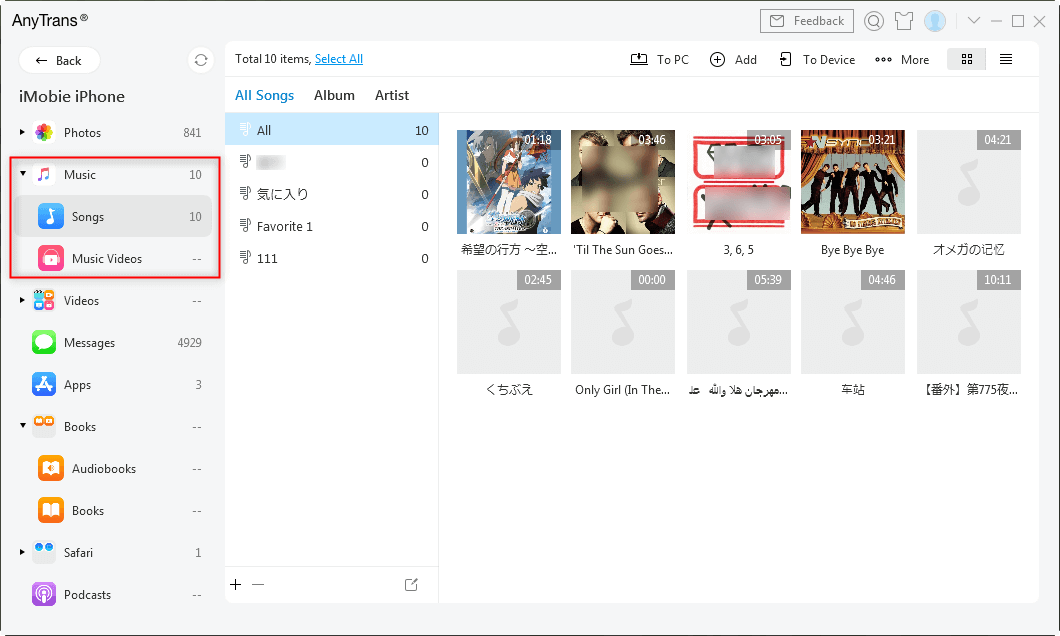
Choose the Music You Want to Manage
Step 3. Click on the buttons to save these songs you want To PC/Device, to Add and even delete them.
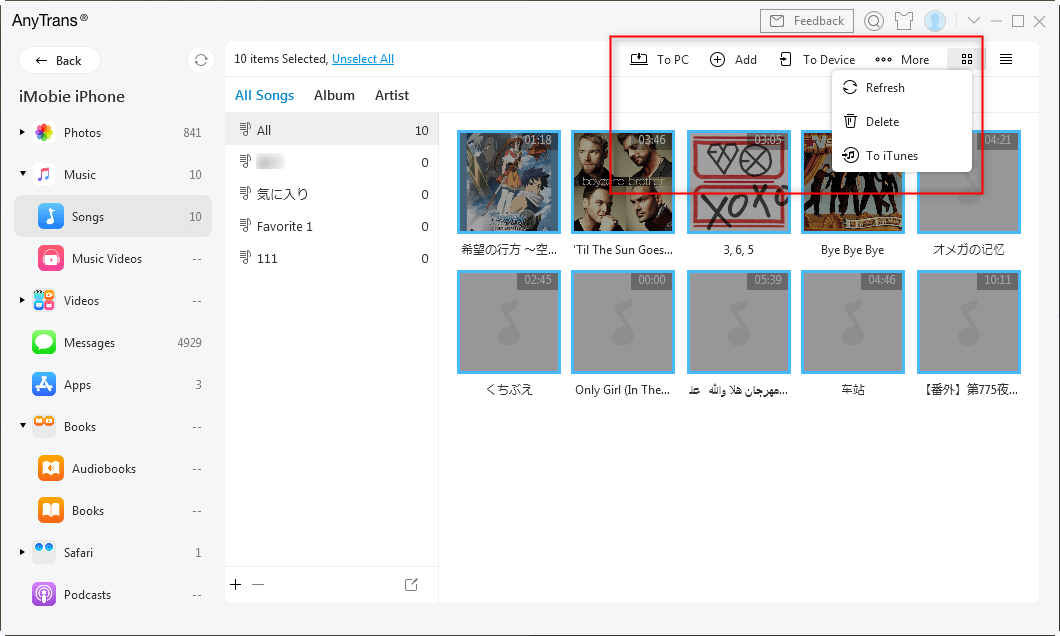
Choose the Music You Need to Save to PC/iPhone, to Add and Other Options
#2. TunesGo
TunesGo provides you with various iOS data management. Under the Music tab, you can see Music, iTunes U, Podcasts, Ringtones, and Audiobooks on your iPhone iPad iPod touch. But we found that TunesGo seems only find the songs stored in the Music app, not including those not in-app but on iPhone storage.
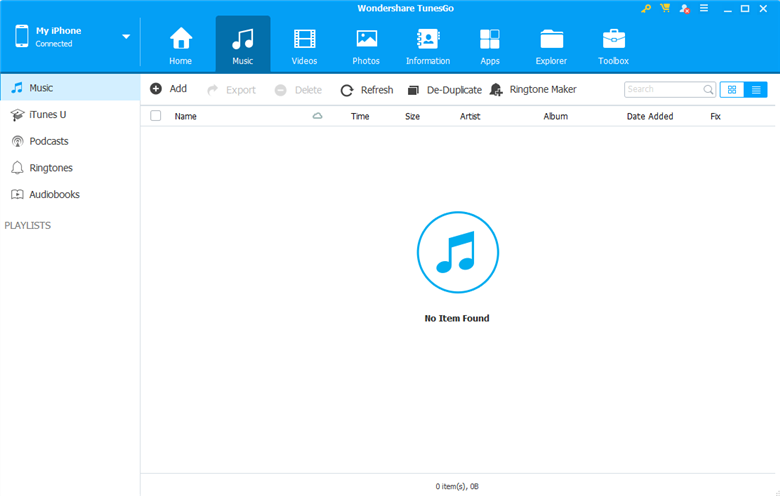
Best iTunes Alternative for Music Management – TunesGo
The Bottom Line
That’s all for the introduction of iTunes alternatives for backing up, restoring, and music managing. So you can try them according to your demand, then choose a suitable software. Or if you’ve used other useful tools, welcome to share with us in the comment below.
More Related Articles
Product-related questions? Contact Our Support Team to Get Quick Solution >

