Fixed! Firmware File Is Corrupt or Not Compatible
If you’re receiving “the iPhone could not be updated because the firmware file is not compatible” error when updating your iDevices to the latest iOS 16, how to fix it? In this guide, you can find several proven ways to solve it.
iTunes Tips
Basic iTunes Tips
AnyFix – Fix Firmware File is Corrupt or Not Compatible
Free download AnyFix to repair the firmware file is not compatible problem with one click.
“When restoring or updating iDevice with iTunes, an iTunes window pops up and says, the iPhone/iPad/iPod touch could not be restored or updated because the firmware is not compatible. What does it mean? How can I fix it?”
– A User from Yahoo Answers
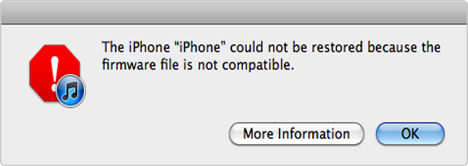
iTunes Update & Restore Problem – Firmware File is Not Compatible
Many users may face firmware file corrupt iPhone when trying to update their iPhone to iOS 16 recently. Are you one of them or have you found a way to fix it? Read this guide to learn how to fix the “iPhone could not be updated because the firmware file is not compatible” issue.
The firmware file is not compatible which means the IPSW you got is not the right one for your iPhone, iPad, or iPod touch, or your iTunes doesn’t recognize your firmware file. Therefore, to fix this problem, you need to get the right firmware file or make your computer recognize this file. We will show you some methods you can try below:
Restart Your Computer
Maybe your computer does not recognize the firmware file. So the first thing you need to do is restart your computer. Then connect your iPhone/iPad/iPod touch to the computer again, and then launch iTunes. Try to restore your iDevice again.
Disable Your Antivirus Software
Sometimes, the antivirus software you installed on your computer may cause some issues. So you can disable them when you have any trouble with updating or restoring your iPhone/iPad/iPod touch. This method may work.
Fix the Firmware File is Not Compatible Issue via AnyFix
Some users reported the firmware file was not compatible and couldn’t be fixed through the mentioned solutions. In this case, we recommend a professional troubleshooter – AnyFix – iOS System Recovery to solve the iPhone could not be updated or not be restored because the firmware file is not compatible problems.
AnyFix can fix more than 130 iOS / iPadOS / tvOS issues. For example, you can use it to fix problems as iPhone being stuck on updating iCloud settings, iPhone being stuck on verifying updates, iPhone being stuck on preparing updates, iPhone being stuck on update screen, etc. Check some of its main features below.
AnyFix – iOS System Recovery Tool
- Fix the firmware not compatible issue without iTunes.
- Fix 130+ iOS restore/update errors without data loss.
- 1-click to enter and exit recovery mode, quite simple.
- Downgrade and upgrade your iPhone without iTunes.
Free Download100% Clean & Safe
Free Download100% Clean & Safe
Free Download * 100% Clean & Safe
The following steps will clearly demonstrate how to solve the firmware file not compatible issue.
Way 1. Update iPhone to new iOS via AnyFix without iTunes
Step 1. Get the latest version of AnyFix > Click Upgrade/Downgrade iOS.
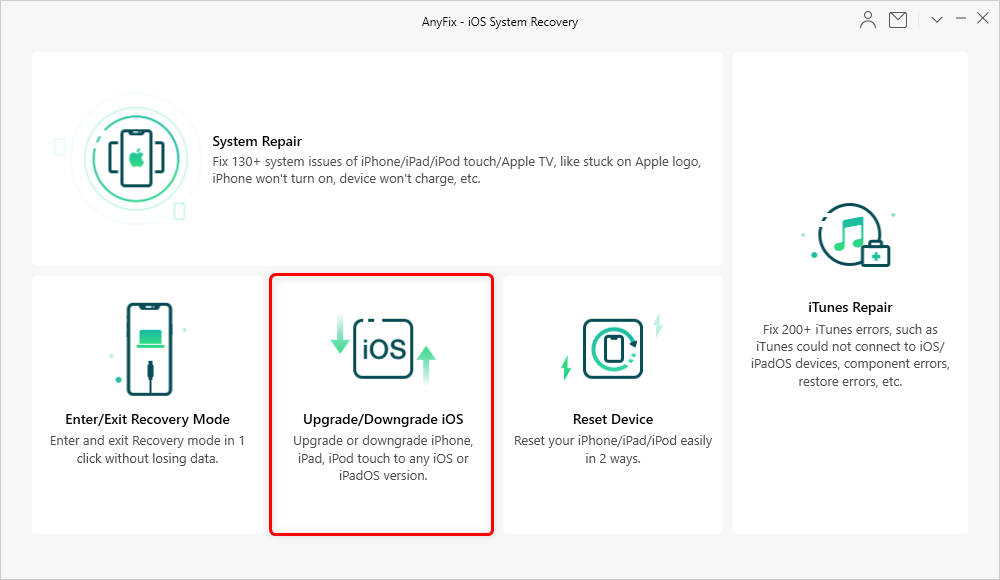
Choose Upgrade/Downgrade iOS
Step 2. Choose upgrade iOS > Click Start Now button.
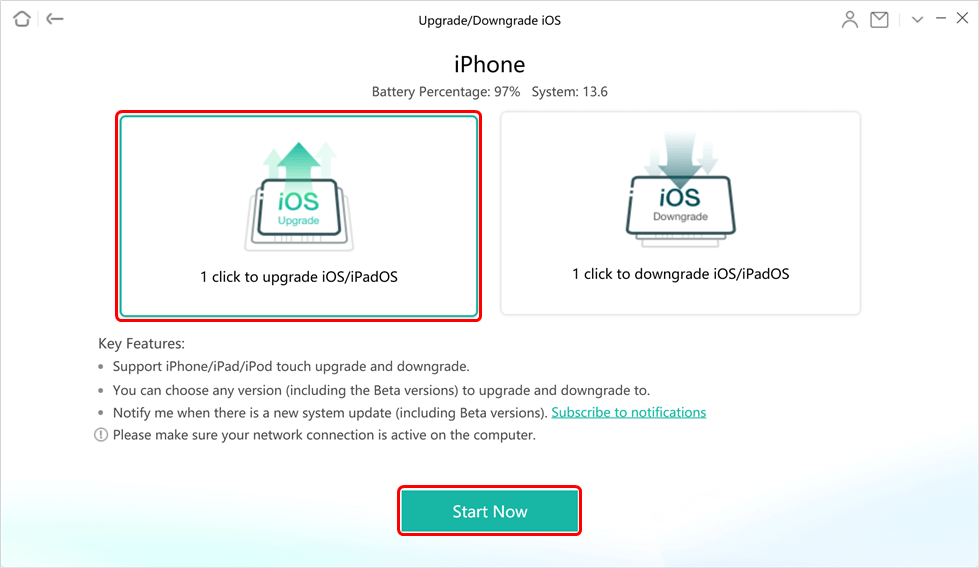
Choose 1 Click to Upgrade
Step 3. Choose the firmware you need to update, and click Download. This may take some time. Then click Upgrade.

Choose the Latest iOS Version to Update
Step 4. Wait for your iPhone to finish the update.
Way 2. Fix Firmware not compatible by repair iTunes issues
Step 1. Download AnyFix, and run it on your computer > Connect your iPhone to the computer > Choose the iTunes Repair on the right panel.

Click iTunes Repair
Step 2. Click on the iTune Connection/Backup/Restore Errors > Tap on the Start Now to continue.
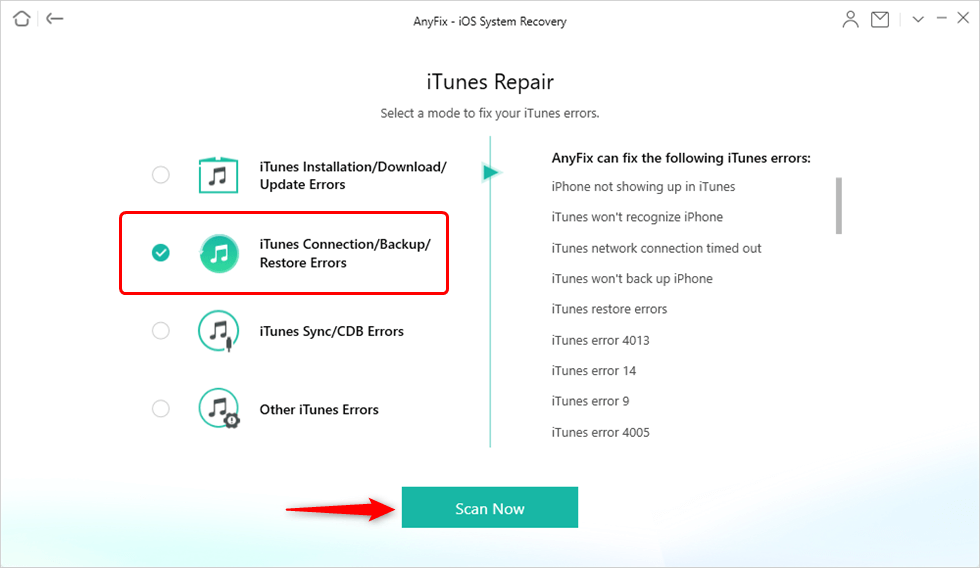
Select the Error Type to Fix
Step 3. AnyFix will list the errors and click Fix Now button to continue.
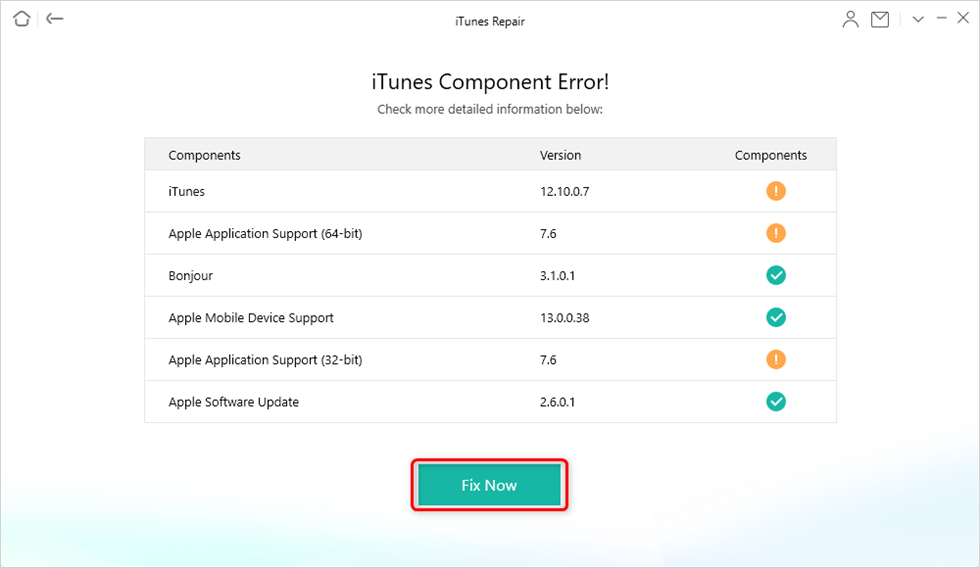
Resolve iTunes Errors
Step 4. Then, you will see a prompt to instruct you to authorize AnyFix the administrator rights. Please click the OK button to give AnyFix permission. Once it finished the repair, you will see the page below.
AnyFix – iOS System Recovery is quite useful on various iTunes issues of which is proved with millions of iOS devices users. AnyFix supports updating to iOS 15 as well. As a professional troubleshooter on the iOS system and iTunes, AnyFix gives users an efficient one-stop solution on various systems and iTunes problems. Give it a try now.
Free Download * 100% Clean & Safe
Solution 4: Upgrade Your iTunes to the Latest Version
Make sure you have upgraded iTunes to the latest version, if you haven’t, follow the steps to make it:
- Open iTunes > Help > Check for iTunes Updates. (For Windows PC)
- Open System Preferences from the Apple menu > Click Software Update. (For Mac Users)
In many cases, once you update the software, the problem will be fixed.
Further Read: How to Update iPhone to iOS 16 without iTunes >
Solution 5: Reinstall iTunes
In some cases, upgrading iTunes can’t solve the problem of firmware file is not compatible. But sometimes uninstalling iTunes from your computer, the files and something caused by this problem may be removed. So you can try to uninstall iTunes from your computer and then install it again.
Solution 6: Download the Right Firmware File
If you still can’t update to iOS 16 or restore your iDevice after trying the 4 solutions mentioned above, you can visit ipsw Downloader to download the right firmware file. Here we offer you the detailed steps to download the right ipsw file as followed:
On the Homepage, select the device you want to download for (here we take iPhone as an example) > Select the right ipsw file according to your device model and iOS version > Download it.
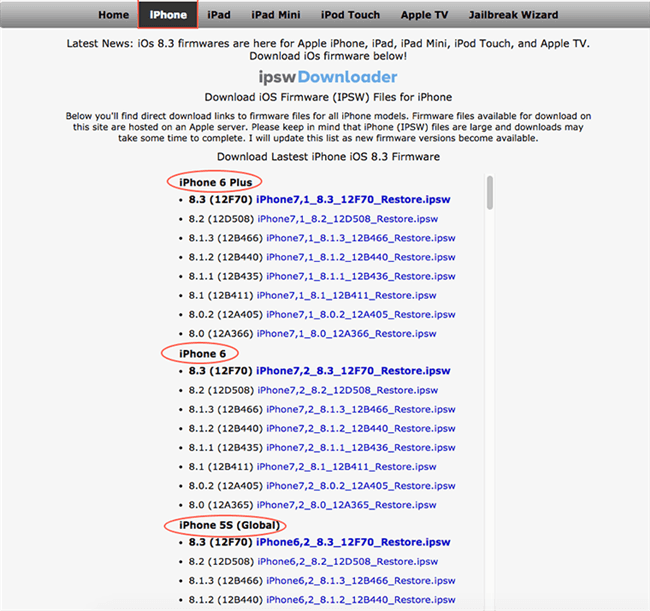
Download Right Firmware File for Your iPhone/iPad/iPod touch
After getting the right firmware file for your iPhone/iPad/iPod touch, you need to update or restore your iDevice in iTunes with ipsw files. Follow us to make it with followed steps:
- Connect your iDevice to the computer with a USB cable.
- Run iTunes and then click the Device button on iTunes.
- Hold down the Option key (Shift key on PC) and then click on “Update” or “Restore”.
- Select the IPSW file you downloaded and click “Choose”.
- Let the iDevice update or restore it as normal.
Have you found that it is very troublesome to restore iDevice in iTunes with IPSW files? If you are also fed up with the boring iTunes, next we will offer you another solution to fix the iTunes backup & restore the problem of the firmware file is not compatible – with an alternative to iTunes.
Solution 7: Get an iTunes Alternative to Back Up or Restore
People want to give up iTunes and find an alternative due to many reasons, like, often fail to upgrade/restore because of some unexpected errors, lost important data or files after upgrade or restore, have no choice to backup all the things on the device, etc. Then how to restore iPhone without iTunes? Here we recommend you an alternative to iTunes – AnyTrans, which is fitted with many powerful functions in comparison to iTunes.
Free Download * 100% Clean & Safe
- Supports transferring and backing up 20+ types of iOS contents, including photos, videos, music, contacts, notes, bookmarks, etc. among computers, iTunes library, and other iDevices.
- Supports extracting anything you like from iTunes or iCloud backup, it can help you restore the iPhone/iPad/iPod easily when you met a problem like firmware not compatible.
- Also, it helps you migrate your data when you got a new iDevice.
Free install AnyTrans and take a try to back up & restore iPhone without iTunes.

Backup and Restore iPhone via AnyTrans
Solution 8: Restore in DFU Mode
The Device Firmware Update/Upgrade (DFU) Mode allows all devices to be restored from any state. You can use it to solve more difficult problems, like downgrading the iOS or jailbreaking the device. Here are the guides on how to enter/exit DFU mode.
Restoring your device in DFU Mode is the last step on iPhone/iPad/iPod troubleshooting, you need to remember that it’s potentially dangerous.
The Bottom Line
In this guide, we provide you 8 solutions that you can try to fix firmware is not compatible when restoring your iDevice with iTunes. As you can see, AnyFix can effectively help you either fix the firmware file is corrupted or not compatible issue or easily update your iOS device to iOS 16. Hopefully, this article can help you. Also, if you have other solutions to the problem of firmware files is not compatible, be free to leave your comments below to share your ideas with us.
Free Download * 100% Clean & Safe
Product-related questions? Contact Our Support Team to Get Quick Solution >

