2 Methods to Download Contacts from iCloud
How to download contacts from iCloud? In this guide, you will get two methods to download contacts from iCloud easily.
iCloud Recovery Tips
- Restore from iCloud without Reset
- Restore iPhone from iCloud
- Recover Photos from iCloud
- Restore Music from iCloud
- Retrieve Data from iCloud
- Restore Messages from iCloud
- Recover Voice Memos from iCloud
- Recover Contacts from iCloud
- Download Apps from iCloud
- Download iCloud Backup
- Download iCloud Contacts
- Download iCloud Notes
- Access iCloud Photos on iPhone
Our iPhone contacts contain phone numbers, email addresses, and other info about our families, friends, and colleagues, which plays a vital role in our lives. As we all know, all of the iPhone contacts and related address book information are stored within iCloud as long as you use the cloud service to sync and backup your iPhone data of course.
If you happen to lose your iPhone contacts, or you just want to download contacts from iCloud to your computer for print need, you have come to the right place. Here you will get two easy and smart ways to download contacts from iCloud.
How to Download Contacts from iCloud via the Web Browser
Since iCloud helps users to backup contacts, it will also support users to download contacts back. Follow the step-by-step guide below to see how can you download contacts from iCloud.
Step 1. Open any web browser and go to iCloud.com on your computer.
Step 2. Log in with your iCloud account (Your Apple ID and password) > Click on Contacts on the iCloud page.
Step 3. Click the contacts you want to download, or you can also click the gear-shaped Settings button on the bottom left and click Select All to download all the contacts.
Step 4. Click the gear button again, and click Export vCard… to download contacts from iCloud. Then all your contacts will be downloaded to your computer.
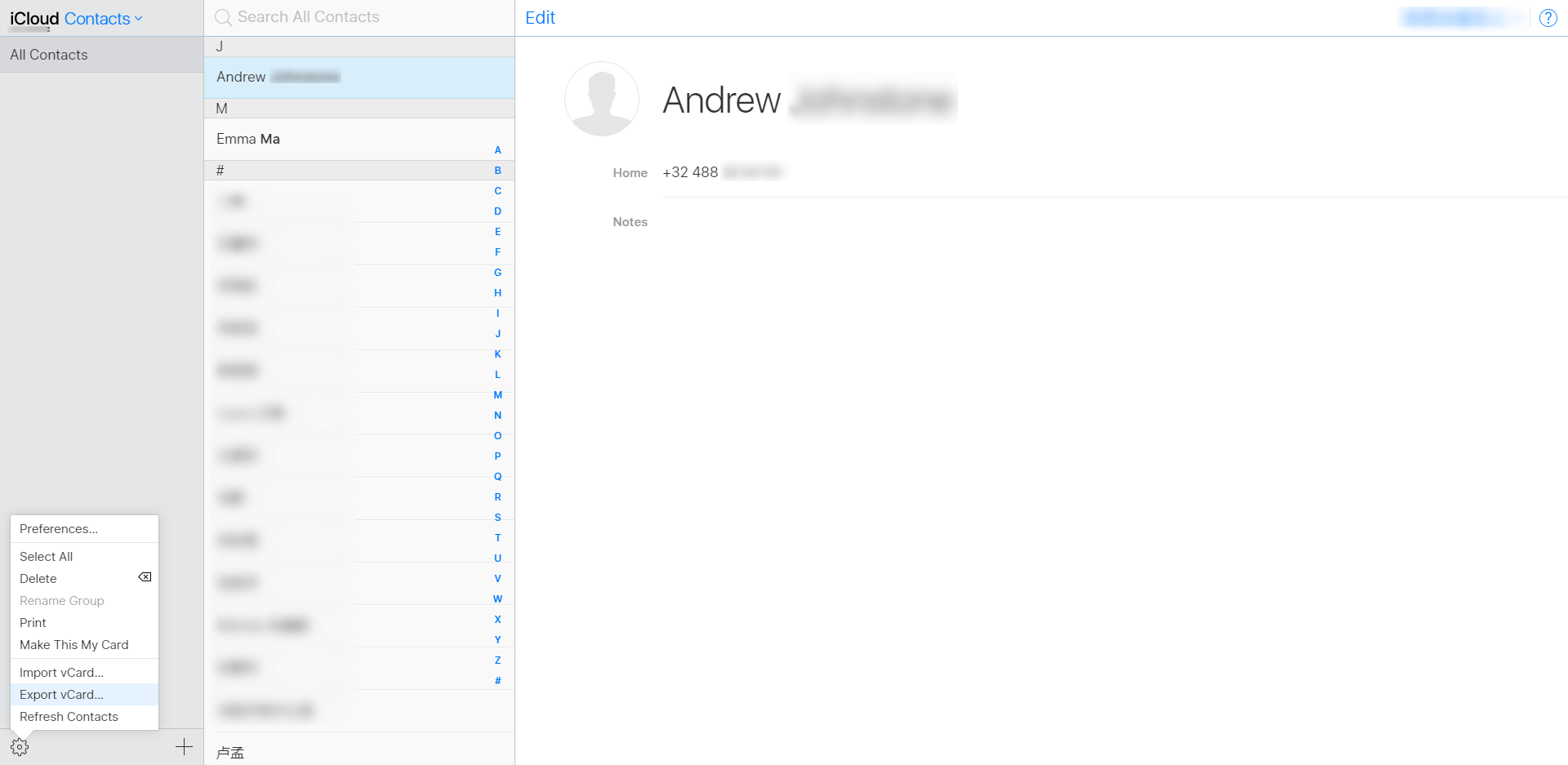
Download iCloud Contacts from Website
Here is also an alternative way to download contacts and other types of content like notes, call history, messages from iCloud. Keep reading the second part to know it.
Method 2. How to Download Contacts from iCloud with AnyTrans
Besides iCloud, there are many other alternative tools that can also download iCloud contacts. Here we recommend AnyTrans – an iOS content manager is all we need to download iCloud contacts and more. Here are the reasons why we choose AnyTrans:
- It gives you access to iCloud backup, you can selectively download the backup to the computer, including contacts, messages, voicemail, call history, etc.
- AnyTrans supports users to download iCloud contacts in CSV as well as vcf format.
- AnyTrans helps you sync contacts from iPhone to iPhone, from iPhone to computer, and vice versa.
- It is also capable of transferring kinds of iOS content, such as music, videos, photos, contacts, messages, books, calendars, notes, and more.
By using AnyTrans, you can get the best way on how to get contacts from iCloud. Please follow the guide below to see how to download contacts from iCloud with AnyTrans.
Step 1. Download and install AnyTrans on your computer, launch it. Click iCloud Manager on the homepage. Log in with your Apple ID.
Free Download * 100% Clean & Safe

Choose iCloud Manager and Log In
Step 2. Scroll down or click the button at the right to go to the category management page, and choose Contacts. (If you want to download contacts from backup, please click iCloud Backup on the page.)
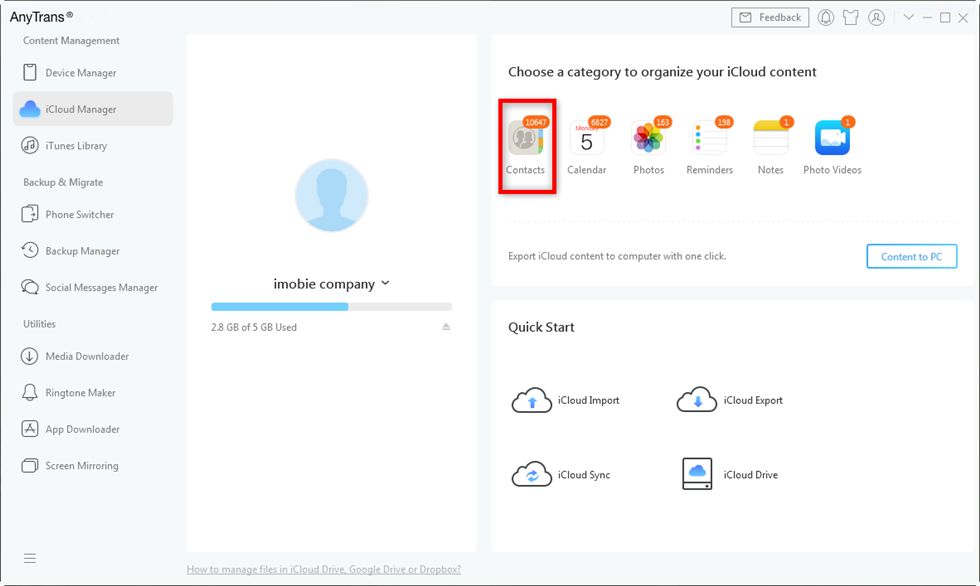
Choose Contacts from iCloud on AnyTrans
Step 3. Choose the contacts you want to download, click the Download button. You can also click the More button to change the export format.
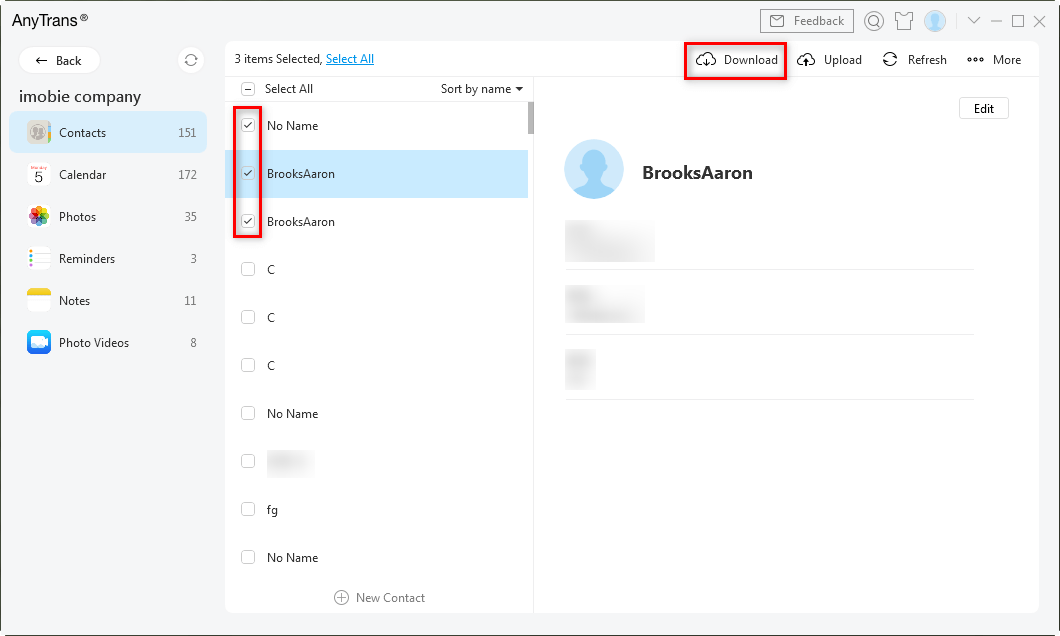
Choose the Contacts to Export
If you get all your iPhone contacts lost without any iCloud or iTunes backup, you can use PhoneRescue to get the lost contacts back. It is a professional iPhone content recovery tool that is capable of retrieving up to 25 types of iOS data. Refer to the tutorial: How to Recover Lost Contacts from iPhone >
The Bottom Line
That’s all about how to import/get contacts from iCloud in 2 methods. If you just bought yourself a brand-new iPhone, you can also use AnyTrans to sync contacts and other data from the iPhone to the new iPhone. Any question on this guide or AnyTrans is warmly welcomed. At the same time, don’t forget to share it with your friends. Now have a try on AnyTrans!
Product-related questions? Contact Our Support Team to Get Quick Solution >

