How to Extract WhatsApp Photos From iPhone to PC/Mac?
How to transfer WhatsApp photos from iPhone to PC/Mac free? Read this tutorial to find a quick answer.
WhatsApp Tips & Tricks
WhatsApp Recovery Tips
- Recover Deleted WhatsApp Texts
- Restore WhatsApp on New iPhone
- Recover WhatsApp Without Backup
- Retrieve WhatsApp from Lost Phone
- Recover WhatsApp Videos on Android
- Recover WhatsApp Texts on Android
- Recover Deleted Texts on Samsung
- Couldn’t Restore WhatsApp Chat
- Restore WhatsApp from iCloud
- Restore WhatsApp from Google Drive
WhatsApp Transferring Tips
Other WhatsApp Tricks
I have an iPhone 12 where I want to transfer 1000+ Photos from my Whatsapp Media file to my Computer. However, I did not turn on the auto-download in Whatsapp and thus the photos failed to appear in my Photo App. What is the easiest way to transfer photos from iPhone to Mac as it might take hours to sort out the photos in my entire collection?
–An iPhone user from Reddit

Transfer WhatsApp Media from iPhone to PC
If you have sufficient iPhone storage, turning on the Whatsapp Media file automatic download feature will prevent you from the problem. But in fact, your iPhone might be always in a storage crisis. Besides, downloading WhatsApp media (as you mentioned 1,000 pictures) from WhatsApp web may be difficult and time-consuming for you, even though it’s a wise choice to start using this feature next time.
Method 1. Use Professional Tool to Transfer WhatsApp Photos to Computer
The most convenient and longest-lasting way to transfer WhatsApp media data is to use a professional tool. Because it can allow you to manage the device in a comprehensive way according to your needs. The most recommended tool here is AnyTrans – iPhone Data Manager.
AnyTrans is specially designed for iOS users to transfer and back up data. It is also recognized as a comprehensive ios management tool in the market. Now, let’s check what it can do for you.
- It only takes several clicks to extract WhatsApp photos and messages from your iPhone. It can help you transfer WhatsApp messages to computer in a readable format. You can read them on your computer at any time.
- It allows you to preview and selectively transfer WhatsApp photos from iPhone to the computer. In other words, you can choose the WhatsApp photos you prefer to move to your computer, but not all attachments.
- Super fast transfer speed. You can transfer a large amount of WhatsApp data in a few minutes. Save your precious time.
- Support all iOS device models and iOS versions – supports the latest iPhone 13, as well as iOS 15.
- In addition to data transfer, AnyTtans has professional data management and backup functions.
Download AnyTranas now and enjoy its professional service!
Free Download * 100% Clean & Safe
Step 1. Download and install AnyTrans, and connect the device to your computer.
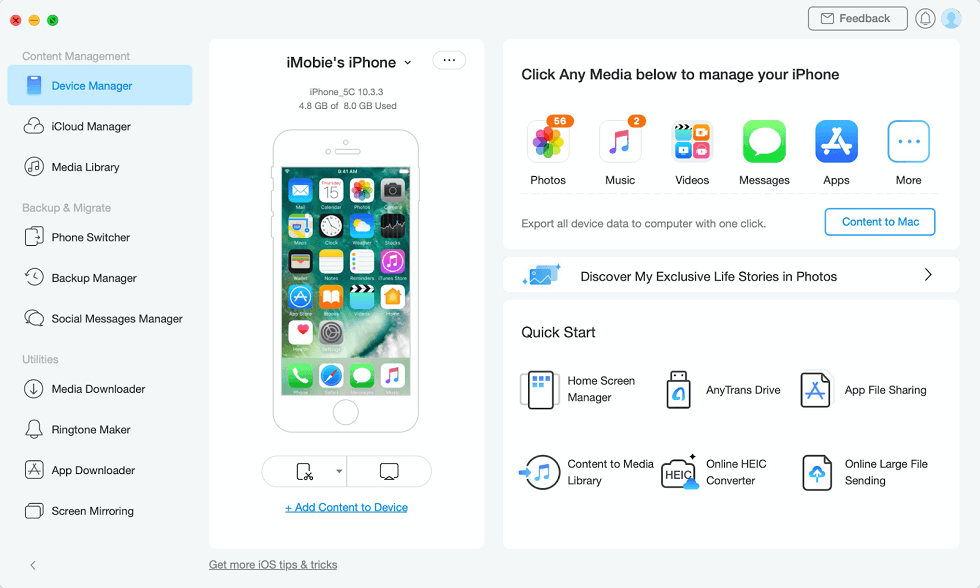
Download And Install Anytrans
Step 2. Choose Social Messages Manager >and then Back Up WhatsApp option > Click on the Buck Up Now ready to back up your WhatsApp data from iPhone to computer.
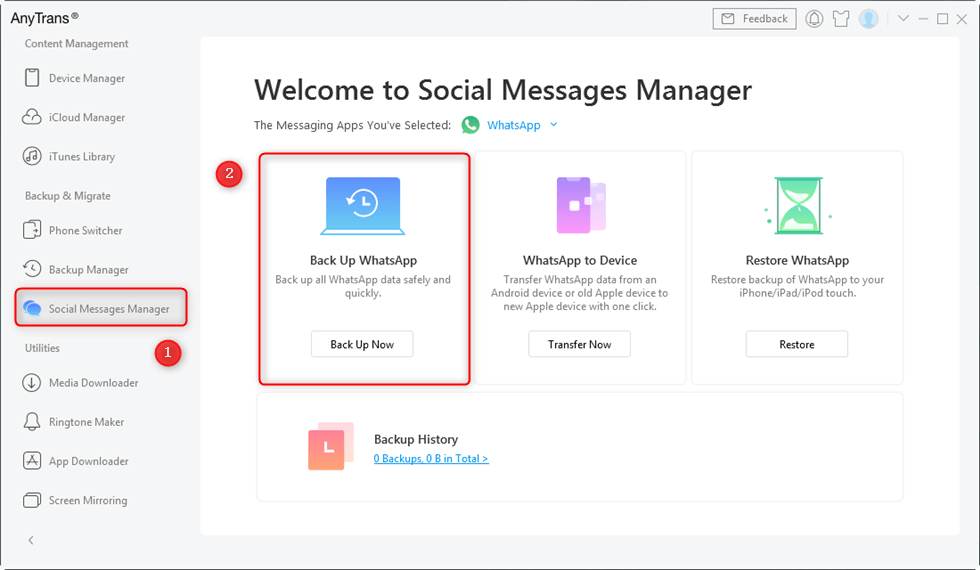
Back up WhatsApp Files with AnyTrans
Step 3. Then, AnyTrans will automatically backup WhatsApp data. Please stay patient and wait.
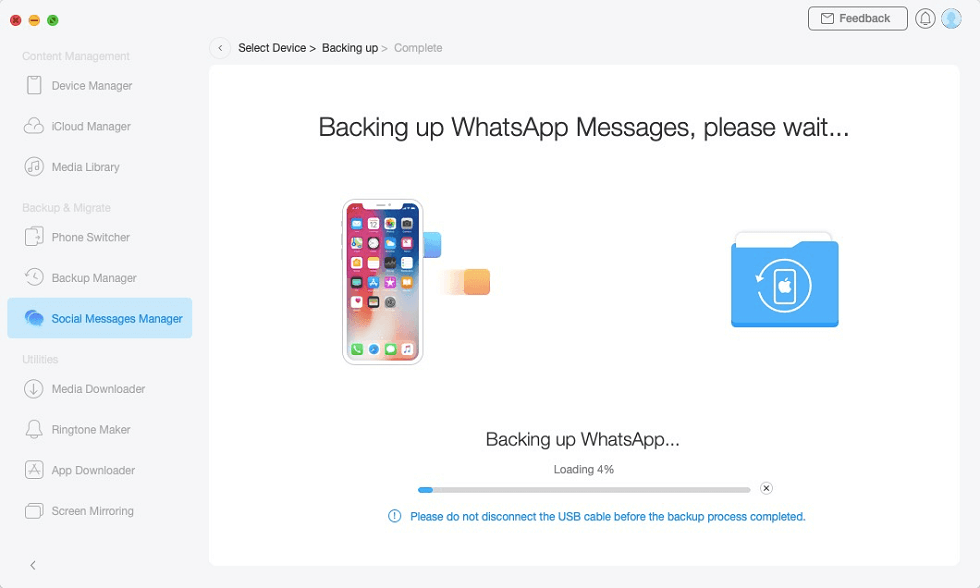
Wait for Backing Up Whatsapp
Step 4. Once the backup process is complete, you will see the backup completion screen just like below.
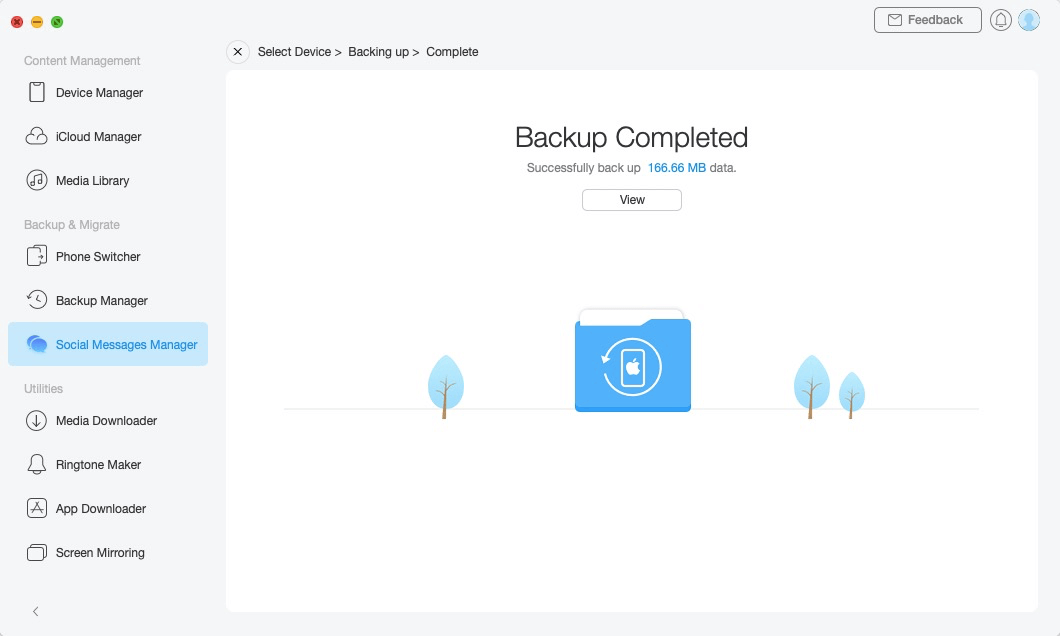
WhatsApp Backup Completed
Method 2. Transfer WhatsApp Photos to Computer Through Email
This is a common way that you can transfer photos and videos from WhatsApp to your computer. However, this method outputs the files as zip packages, so the subsequent process of unzipping and saving the photos will be tedious. But still you can achieve the purpose of transferring media files, you can try it. Here are the specific steps:
Step 1. First, please go to WhatsApp and choose the WhatsApp chats you want to transfer to your computer.
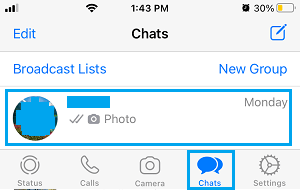
Choose the WhatsApp Chat
Step 2. Tap on the chat log you have chosen (the contacts name). And then scroll down and choose the Export Chat option.
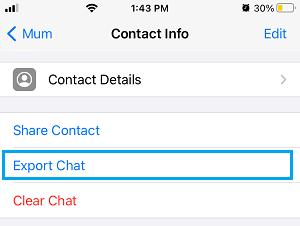
Choose the Export Chat Option
Step 3. On the next screen, choose Attach Media option, select Mail option.
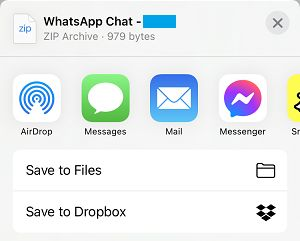
Select Mail Option
Next, send an attachment of the chat you just selected (which will include photos and videos) to your own email address. Then view and download it from your email address.
Method 3. Transfer WhatsApp Photos to Computer Via USB Cable
The simplest way to transfer WhatsApp photos from your iPhone to your computer (Windows PC) is to connect your computer to your phone and use your computer to do it directly.
When your phone can be detected by your computer, you can use this method by copying the folder to your desktop using File Explorer.
Step 1. Plug your iPhone into your computer via a USB cable and tap on Trust option.
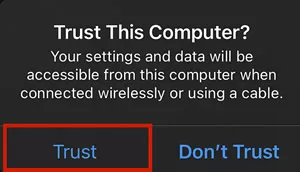
Tap on Trust Option
Step 2. The PC needs to sync your device, so please unlock your iPhone.
Step 3. Start File Explorer and click on Apple iPhone. And then navigate to Internal Storage.
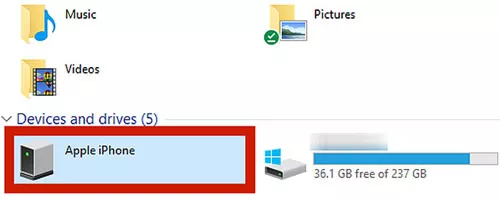
Click on Apple iPhone
Step 4. Find the DCIM (this file folder contains photos )and open it.
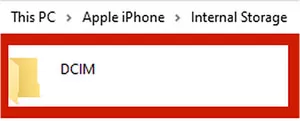
Find the DCIM And Open It
Step 5. Choose and copy the files you need. And paste these media files into a new folder where you want to paste them.
Bonus Tip. How to Back up WhatsApp Data from iOS Device to Computer
AnyTrans can easily get WhatsApp photos from iPhone to computer. Is there any way to extract WhatsApp media from iPhone? Sure, AnyTrans also could solve this issue in a quick and safe way. As a professional data management tool, AnyTrans provides efficient methods to back up your iDevice data to your computer. Here are the steps to back up your WhatsApp data from iPhone to computer:
Step 1. Freely download AnyTrans and run it on your computer > Connect your iPhone to the computer.
Free Download * 100% Clean & Safe
Step 2. Click on Social Messages Manager > Choose the Backup WhatsApp > Click on the Buck Up Now to go on backing up your WhatsApp data from iPhone to computer.
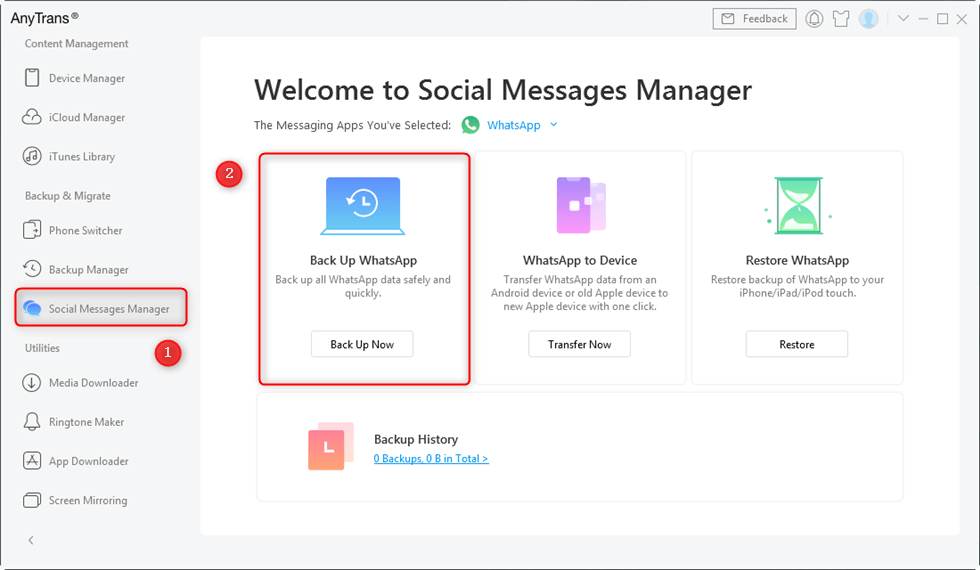
Back up WhatsApp Files with AnyTrans
Also Read: How to Restore WhatsApp Messages on New iPhone >
The Bottom Line
With the help of AnyTrans, it is very easy and convenient to transfer WhatsApp photos from your iPhone to computer. Why not download AnyTrans and give it a try now!
If you still have any questions about this guide, please contact our support team via Email, they will reply to you within 24 hours.
Free Download * 100% Clean & Safe
Product-related questions? Contact Our Support Team to Get Quick Solution >

