How to Fix iPhone is Disabled Connect to iTunes
Encounter iPhone is disabled connect to iTunes problem. How can you get your iPhone out of disabled mode? Here in this post, you can check some solutions to fix a disabled iPhone by unlocking, repairing, or factory resetting.
iTunes Tips & Issues
iTunes Basic Learning
iTunes Music Tips
iTunes Libary Tips
iTunes Connection Issues
AnyUnlock – Fix iPhone Is Disabled Connect to iTunes
iPhone is disabled connect to iTunes? How to unlock! Free download AnyUnlock to unlock your disabled iPhone without iTunes. No technology requirement.
So, I have an iPhone X, and for some reason, my friends find it enjoying to lock my phone. Anyway, this time they locked it so long that I have to connect it to iTunes to make it work.
On the phone it says: iPhone is disabled, connect to iTunes. But then on iTunes, it says: iPhone could not connect to iPhone-device “iPhone” because it’s locked with a lockcode. You must submit the lock code on your iPhone-device to make it compatible with iTunes. Please help me!
The most reason why “iPhone is disabled, connect to iTunes” is too many wrong passcode attempts. So what exactly can we do to fix iPhone is disabled, connect to iTunes? This is just the topic in this post. To fix iPhone is disabled connect to iTunes problem, the method we can take will mainly depend on what your personal situation is. And here are 4 methods on iPhone disabled connect to iTunes fix to help you. Choose the perfect one suitable for you.
Why Is iPhone Disabled Connect to iTunes
Passcode on iPhone protects our data all the time. When someone else enters passcode incorrectly over 5 times in a row, iPhone will show the message iPhone is disabled, try again in X minutes. Generally, waiting for 1 or 5 minutes is not so annoying, but 15 or 60 minutes will break you down definitely. Especially, when you try passcode incorrectly 10 times in a row, iPhone will notify you that iPhone is disabled connect to iTunes. This is the worst situation. It means you have to erase your iPhone and passcode to go through this.
And according to how many times incorrect passcode was entered, you will see some notifications on your iPhone screen as below:
- 5 incorrect passcode entries in a row – iPhone is disabled, try again in 1 minute
- 7 incorrect entries in a row – iPhone is disabled, try again in 5 minutes
- 8 incorrect entries in a row – iPhone is disabled, try again in 15 minutes
- 9 incorrect entries in a row – iPhone is disabled, try again in 60 minutes
- 10 incorrect passcode entries – iPhone is disabled, connect to iTunes
When iPhone is disabled, connect to iTunes, how can you get iPhone out of the disabled mode? How to fix iPhone is disabled, connect to iTunes but won’t connect? Here we find three possible ways to unlock a disabled iPhone, and then a bonus tip you can follow to avoid this issue happen again next time.
Tip 1. Get My iPhone Out of Disabled Mode via AnyUnlock
Firstly, you must know that a locked iPhone won’t connect to iTunes. How do you unlock an iPhone that is disabled and says connect to iTunes? Here comes an iPhone password unlocker – AnyUnlock. It can help you get iPhone out of disabled mode without iTunes easily.
As a top iPhone unlock tool, AnyUnlock can unlock iPhone screen when you forgot passcode, iPhone is disabled after multiple failed attempts, you get a second-hand iPhone with an unknown screen passcode, iPhone screen is cracked, a passcode is not working, etc. Besides, you can remove Apple ID, bypass MDM lock, unlock screen time, etc. with it.
Now, check how can you get iPhone out of disabled mode without iTunes as below:
AnyUnlock – Fix iPhone Is Disabled without iTunes
- Fix iPhone is disabled connect to iTunes no iTunes is connected.
- Bypass the lock screen of iPhone without entering the passcode.
- Disabled iPhone fix within 3 simple steps. No tech knowledge required.
- The latest iPhone 15/iPhone 15 pro are supported (including iOS 17).
Free Download100% Clean & Safe
Free Download100% Clean & Safe
Free Download * 100% Clean & Safe
Steps on how to get my iPhone out of disabled mode without iTunes:
Step 1. Download AnyUnlock and launch it on your computer. Once you launch it, the interface below will be displayed > Then select Unlock Screen Passcode.

Choose Unlock Screen Passcode
Step 2. Connect your disabled iPhone with a USB cable and click Start button. Enter Recovery mode on your device, then you will enter the iOS firmware downloading interface. And your device will be recognized as below > Tap on Download.

Download iOS Firmware
- After unlocking, all the device data will be erased and the iOS system will be updated to the latest iOS version supported by your device. Please make sure you made a backup for your iPhone.
- If Find My is turned on on your device, after removing the password, you need to enter the iCloud account and password to set up your iPhone.
Step 3. Click Unlock Now. AnyUnlock will unlock your iPhone screen passcode automatically, then wait for the removing Lock Screen Passcode process. Please do not disconnect your device until it restarts.

Tap on Unlock Now to Remove Screen Passcode
Step 4. When the recovery process on iPhone is completed, you will see the “Screen passcode removed successfully” interface.

Screen Passcode Removed Successfully
Tip 2. Repair iPhone Is Disabled Connect to iTunes
“How do I get my iPhone out of Disabled mode?” You can try to fix a disabled iPhone with AnyFix – iOS System Recovery. This iOS repair tool is capable of fixing iPhone is disabled connect to iTunes, iPad stuck in disabled mode, and other 130+ iPhone/iPad/iPod system issues in an easy, efficient, and safe way. System repair function gives you three repair modes – Standard Repair (no data loss), Advanced Repair, Ultimate Repair. So you get the highest success rate to fix problems.
Besides, AnyFix can reset a locked iPhone without knowing the password, fix 200+ iTunes connection/backup/restore issues, upgrade/downgrade to any iOS version, enter/exit recovery mode.
Here are the steps to repair a disabled iPhone:
Step 1. Download and install AnyFix on your Mac or Windows computer > Connect your disabled iPhone via USB.
Free Download * 100% Clean & Safe
Step 2. Select System Repair feature.
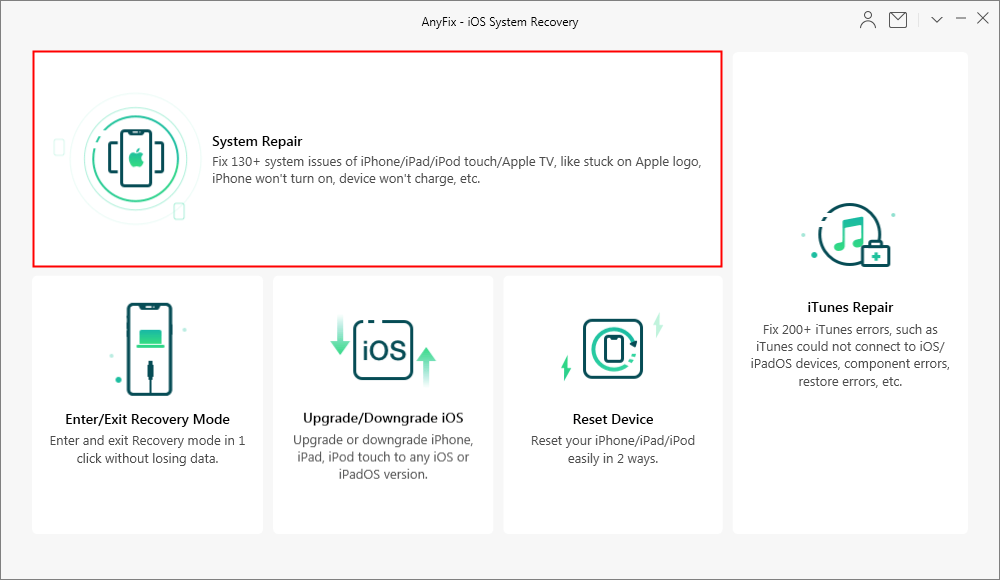
How to Fix iOS System Issues with AnyFix
Step 3. Select 50+ iPhone Problems and Start Now. And you can preview what iPhone problems can be fixed from the list.
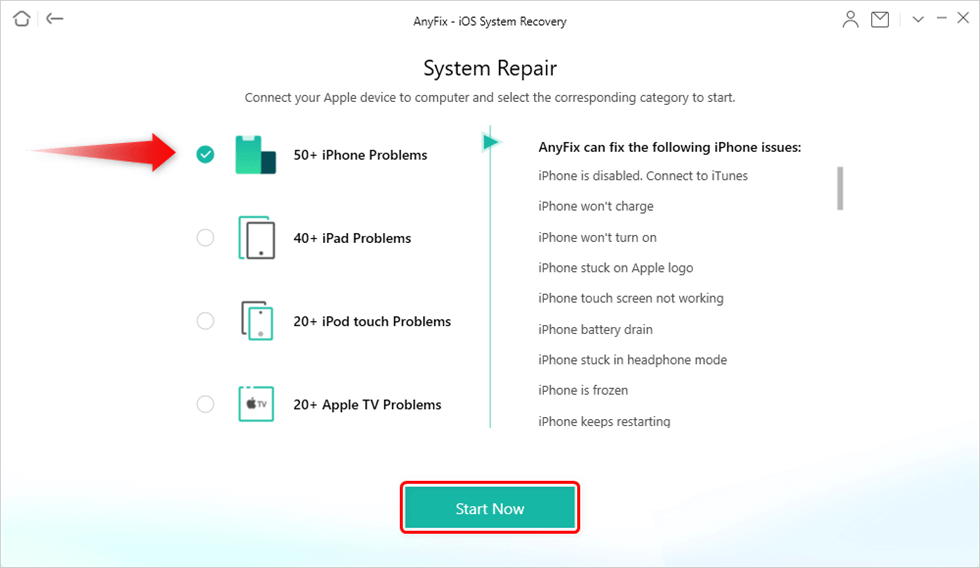
Choose iPhone Problems and Start Now
Step 4. There are 3 repair modes displayed on AnyFix. You can choose any mode. Standard Mode and Advanced Mode features will ask the device to enter Recovery Mode. Ultimate Repair will ask the device to enter DFU mode.
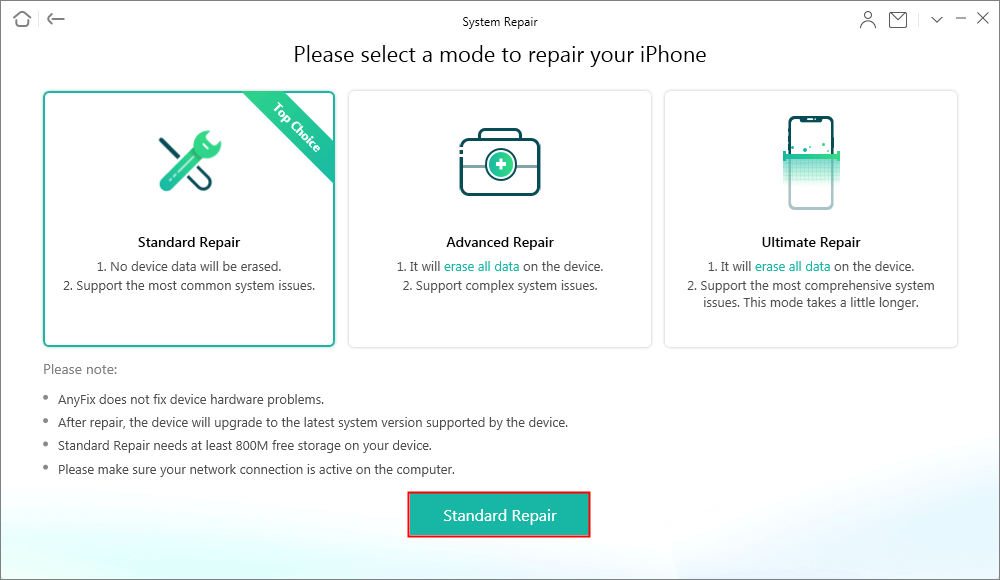
Choose Repair Mode
Step 5. Follow the on-screen instruction to enter recovery mode and continue. After that, you will naturally go to the firmware download process. When you successfully downloaded the matching firmware, you can click the Fix Now button to repair this system issue in 1 click.
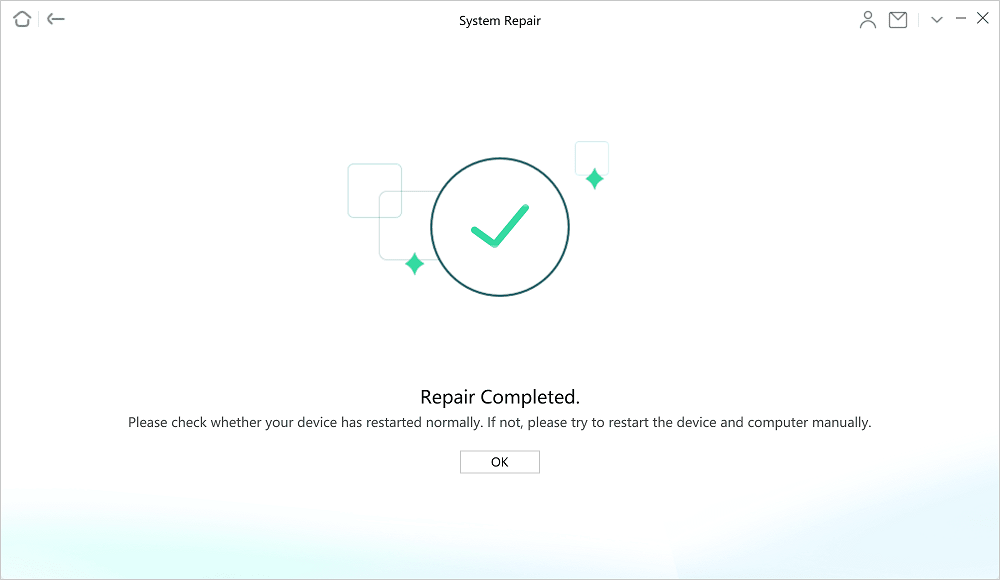
System Repair Completed
Tip 3. Reset Disabled iPhone without iTunes from iCloud Page
If you have enabled Find My iPhone, you can use iCloud to erase iPhone and passcode, and then restore it from backup, if you have backed up it before.
Step 1. Go to iCloud – Find My iPhone > Sign in Apple ID.
Step 2. Click All Devices > Select the iPhone that you want to erase.
Step 3. Click Erase iPhone to erase your device and its passcode > Restore iPhone from a backup or set up iPhone as new.
Tip 4. Fix iPhone is Disabled Connect to iTunes with Recovery Mode
If you have never synced with iTunes, and not enabled Find My iPhone before, you need to use recovery mode to erase iPhone and passcode.
Step 1. Connect your iPhone to your computer > Open iTunes and turn off your iPhone.
Step 2. Put your iPhone in recovery mode.
- For iPhone 6 and earlier: Press and hold the power and home buttons at the same time until the recovery mode screen appears.
- For iPhone 7/7 Plus: Press and hold the power button and the volume down buttons at the same time. Keep holding the buttons until the recovery mode screen appears.
- For iPhone 8/X/XS/XR: Press and release the volume up button and then press and release the volume down button. Press and hold the power button until the recovery screen appears.
Step 3. When you see the option to Restore or Update on iTunes, choose Restore > After finishing, you can set up your iPhone.
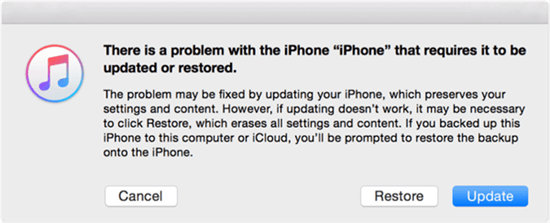
Fix iPhone is Disabled Connect to iTunes with Recovery Mode
The Bottom Line
That’s all about how to fix when get iPhone is disabled connect to iTunes screen with 4 methods. Among them, please always remember that in case of such problems, backing up iDevice is always the essential thing you need to do. And, AnyUnlock is such an iPhone password unlocker to get iPhone out of disabled mode, you can download and try it now.
Free Download * 100% Clean & Safe
More Related Articles
Product-related questions? Contact Our Support Team to Get Quick Solution >

