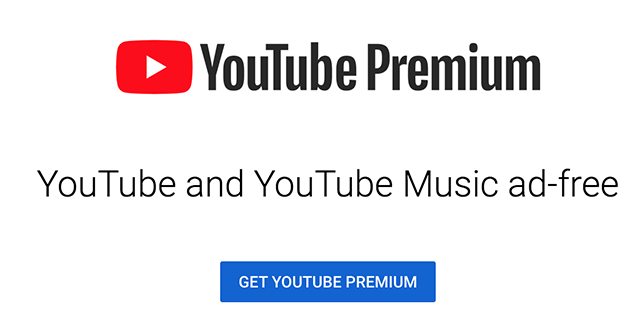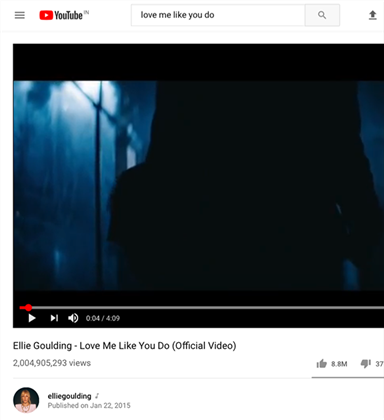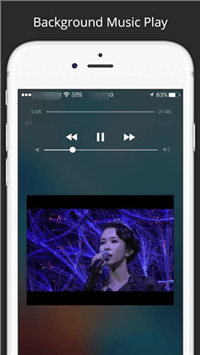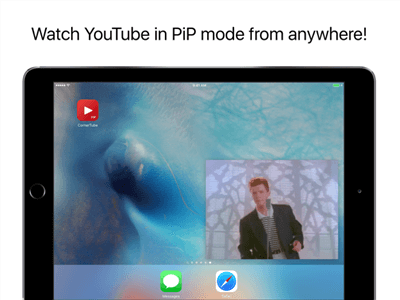How to Play YouTube Videos in Background on iPhone or iPad
If you have ever tried to play a YouTube video with screen off on an iPhone, you have realized that the video does not play any longer and it gets paused. If you want to play YouTube in background, there are some methods to do it which we describe here for you.
YouTube hosts millions of videos on various topics and these videos can be accessed from almost any device out there. If you are an iPhone or iPad user, you likely use the official YouTube app to get access to the videos available on the platform. The app comes with pretty much all the features you ever need to watch videos and interact with them. However, it lacks one feature that could really be useful to the users.
That one missing feature is that you cannot play YouTube in the background on an iPhone, or any other mobile device for that matter. When you are watching a video and you turn off your screen or you move to another app, the video gets paused. Then, the only way to resume it is to go back to the YouTube app and select the play option.
If you are frustrated by this limitation and you really do need to access YouTube videos in the background, then you are going to have to use one of the following methods. These should help you play YouTube videos in the background on your iPhone and iPad.
Method 1. YouTube Red Service
YouTube Red is YouTube’s premium service that allows you to remove many of the obstacles on the site and let you enjoy an even smoother experience watching videos. It is a subscription plan that once you subscribe to, you get access to many features including the one that allows you to play videos in the background.
The service comes with a number of features including an ad-free experience and background play support. Once you have subscribed to and have logged in using the same account on your iPhone, you can then close the YouTube app when a video is playing and the video will continue to play.
If you are new to it and you are not sure how to go about opting for it, the following should help you out.
Step 1. Open a browser and head over to the YouTube Red website.
Step 2. Choose the plan you would like to subscribe to and continue.
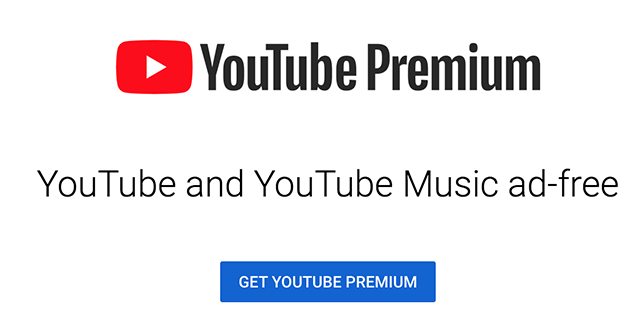
Subscribe to YouTube Red
Step 3. After you have made a payment and the subscription is activated, open the YouTube app on your iPhone or iPad. Ensure you are signed-in with the same account you bought a subscription for.
Step 4. Start playing a video. Then, move to another app as you would normally. You will notice that your video continues to play. It does not get paused.
In some cases, you will see a floating bar letting you watch your video while you use other apps on your iPhone. It is pretty cool and lets you control your video from anywhere you are on your device.
Method 2. Use a Browser
If you are not yet ready to shell out a few bucks on the YouTube Red service yet, there is actually a workaround that you can use to play YouTube videos in the background on your iPhone. The workaround basically uses one of the web browsers on your device and helps keep your videos playing even when the YouTube app is minimized.
It does so by utilizing one of YouTube’s features and the following should help you do it on your iPhone or iPad device.
Step 1. You are going to need either Firefox or Dolphin browser for your device. Both of these browsers are free and you can download them from the official App Store on your iPhone.
Step 2. Launch either of the browsers mentioned above on your iPhone. Type in the URL of the YouTube website and open the website. Then, play any video that you want to listen to in the background on your device.
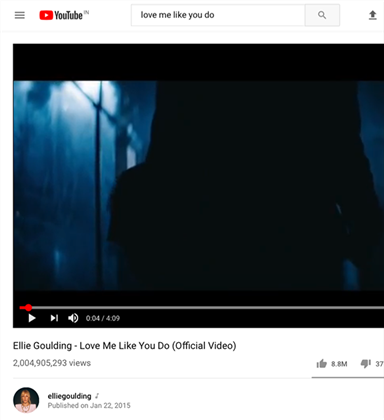
Play A Video in Firefox or Dolphin
Step 3. Soon as the video starts to play, press the Home button on your iPhone and you will be taken to the home screen. You will notice your video has paused. To resume it and play it in the background, swipe up from the bottom of your screen and tap on the play icon.
Your video should continue to play from where it was left paused, and you can now use any other apps on your device while the video plays in the background.
Method 3. Third-Party Tool
Thanks to YouTube API, you do not really have to rely on YouTube’s official app to watch the videos as there are some other apps as well that let you do it. There are a number of third-party YouTube apps that let you access the site’s content on your iPhone or iPad devices.
The great thing about these apps is that, since they are not made by YouTube, they have been integrated with features like background play. The developers of these apps have built these features into it letting you play your videos in the background without any issues at all.
The following are some of these apps you can use on your iOS devices.
App 1. Tube Master
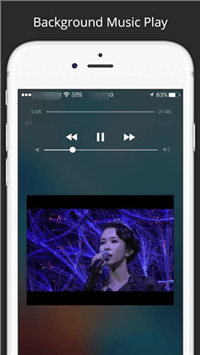
Tube Master App for the iPhone
Tube Master is an excellent third-party YouTube app allowing you to play your videos in the background on your iPhone and iPad. It comes with various other features as well such as the ability to play videos in a mini-player, category recommendations, and so on.
What’s so great about this particular app is that it is completely free to download and use on your devices. You can grab it off the official App Store.
App 2. CornerTube
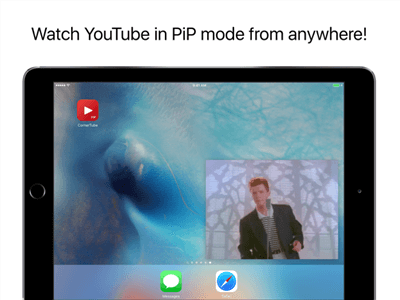
CornerTube App for the iPhone
If you can spend a couple of bucks, you can get CornerTube that gives you access to YouTube videos in the picture in picture mode. It lets you access all of your videos and then you can play them while you are using other apps on your phone. The app can be purchased for $2.99 from the official App Store.
Conclusion
At first, it might seem impossible to play YouTube videos with screen off on an iPhone. However, that is not the case as you now know and there are methods to play YouTube videos in the background on both iPhone and iPad.

Joy Taylor


Member of iMobie team as well as an Apple fan, love to help more users solve various types of iOS & Android related issues.
Screenify
AnyEnhancer
FocuSee
Vozard
AnyMiro
AnyMirror