Liquid Detected in Lightning Connector: What to Do?
Facing ‘Liquid Detected in Lightning Connector’ alert on your iPhone? Don’t panic! Discover effective solutions to tackle this issue and keep.
It doesn’t take long for you to panic when you see the dreaded “Liquid detected in Lightning connector” alert on your iPhone. Fear that I will miss important meetings or phone calls because of this. This problem is becoming more and more common.
A recent study revealed that nearly 30% of iPhone users have encountered this issue at least once. Although frustrating, understanding what this alert means and knowing how to resolve it can save you time and potentially expensive repairs. This article delves into the reasons behind the “Liquid detected in Lightning interface” message, provides practical solutions, and provides tips to prevent such incidents from occurring in the future.
What does “Liquid Detected in Lightning Connector” Mean?
Apple devices are designed with sensors that recognize the presence of liquid to prevent damage. You might be shocked to see a “Liquid detected in Lightning connector” warning on your iPhone. This message indicates that moisture or liquid has been detected in the Lightning port or in the accessory you are trying to connect.
Lightning port liquid detection alert:
- Unable to charge: Please disconnect the charger.
- There is liquid in the lightning interface: “Liquid is detected in the lightning interface”. In this case, you should immediately disconnect the cable or even turn off your iPhone.
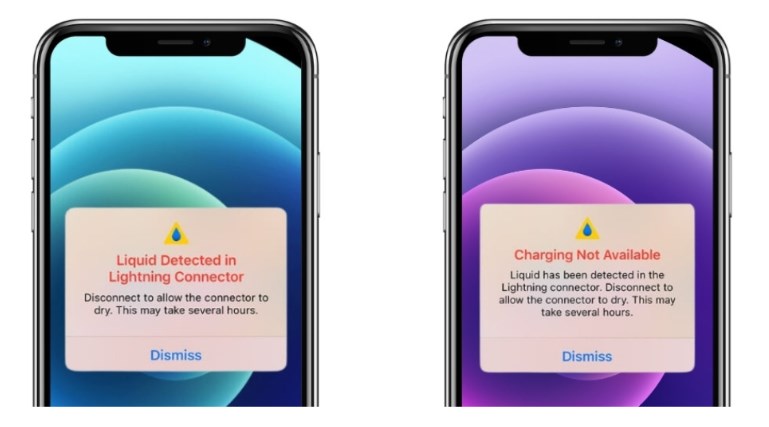
liquid detected in lightning connector
What Should You Do If “Liquid Detected in Lightning Connector”
If liquid has been detected inside the Lightning connector, you can do this:
1. Disconnect and power off
Act now! Disconnect any accessories or chargers from the Lightning port. Turn off your iPhone.
2. Let it dry
Place iPhone in a dry, well-ventilated area. Let sit for at least 30 minutes.
3. Use a soft cloth
Gently wipe the Lightning connector with a soft, dry cloth to absorb any remaining moisture. Do not insert the cloth into the port.
4. Avoid external heat sources
Do not use a hair dryer, oven, or other external heat source to dry the Lightning connector.
5. Check for residual moisture
Wait enough time to dry before reconnecting the accessory or charger. If the alarm occurs again, allow the device to dry for a few hours or overnight.
6. Use silicone bags
Place your iPhone in a ziplock bag with a silica gel pack for a few hours.
Related Reading:How to Fix a Water Damaged iPhone
Here are some things not to do:
- Do not use external heat or compressed air to dry your iPhone.
- Do not insert foreign objects such as cotton swabs or paper towels into the connector.
- Don’t put your iPhone in a rice bag. Doing so may cause the millet to damage your iPhone.
Should You Use Emergency Override Mode?
If your phone detects liquid in the Lightning connector, the emergency override option may pop up when you plug in the charger for a second. You can also choose to ignore this option and it will continue to charge your phone regardless of whether the port is wet.
The question is: should you use emergency override mode?
When to consider using emergency coverage mode
1. Absolutely necessary:
Use this mode only if you urgently need to charge your device or transfer data and no other options are available.
2. Minimum humidity:
You may consider using this mode if you are confident that the humidity is minimal and the port is nearly dry. However, this is still risky and should be a last resort.
In addition to this, many people ask “Why is there no liquid in my Lightning connector but it says there is liquid?”
Why does It Say there’s Liquid in My Lightning Connector When there Isn’t?
Even if no actual liquid is present, an alarm indicating “Liquid detected in Lightning port” can be triggered by a variety of factors. Here are some common reasons why this alert may appear in error:
1. Humidity Sensitivity
The sensor in the Lightning connector is very sensitive and may detect humidity or condensation as liquid, especially in high-humidity environments.
2. Debris accumulation
Dust, lint, or debris inside the Lightning port can interfere with electrical connections or block sensors, triggering an alarm.
3. Sensor failure
In some cases, the sensor responsible for detecting liquids can malfunction or become overly sensitive, causing false alarms.
4. Software glitch
Occasionally, a software bug or glitch in the iPhone operating system can falsely trigger a liquid detection alert.
5. Accessory issues
Faulty or damaged charging cables or accessories can also cause false liquid detection alerts when connected to a Lightning port.
If you receive this alert without seeing any signs of fluid, try gently cleaning the Lightning port with a soft brush or compressed air to remove any debris. If the problem persists, consider using the methods below to fix it.
How to Fix Liquid Detected in Lightning Connector When iPhone is Not Wet
If your iPhone displays a “Liquid detected in Lightning connector” warning but isn’t actually wet, you can try the following steps to resolve the issue:
Fix1. Quick fix with AnyFix
AnyFix iOS system repair can fix more than 150 system problems of iOS, iPadOS and tvOS, such as your iPhone say there’s liquid in my Lightning connector when there isn’t?, iPhone is damaged by water and cannot be used, weather app not working iphone, iPhone stuck in SOS mode etc.
Features:
- Remove all errors causing Liquid Detected in Lightning Connector.
- Three repair modes.
- More core features; iTunes repair, system reset, iOS update/downgrade and more.
The steps to use AnyFix Fix Liquid Detected in Lightning Connector When iPhone is Not Wet are as follows:
Step 1. Download AnyFix and run it on your computer > connect your iPhone to the computer > choose the System Repair.

AnyFix System Repair Option
Step 2. Follow the guide on the screen to select the corresponding question. Then click on Start Now button.

AnyFix System Repair Device Bug
Step 3. Select a mode to repair your device. AnyFix provides you three modes based on different situations. If you need to fix problems but don’t want to lose data, Standard Repair mode is recommended. And Standard Repair supports the most common system issues.

Choose Standard Repair Mode
Step 4. After clicking the standard repair button, you will see the below interface. Click on the Download button.

AnyFix System Repair Firmware Download
Step 5. As the firmware download completes, you will see the below page. Click the Start Standard Repair button.

AnyFix System Repair Firmware Finish Downloading
Step 6. Then AnyFix will start to repair automatically. Wait a minute and it will show you the Repair Completed page as below. Check your camera then!

Repair Completed Page
Fix2. Turn off and on again
Completely turn off iPhone and then turn it back on again. Sometimes, a simple reboot can resolve a temporary software glitch.
Fix3. Update iOS
Make sure your iPhone is running the latest version of iOS. This may fix your iPhone not getting wet but the Lightning connector detects liquid issue.
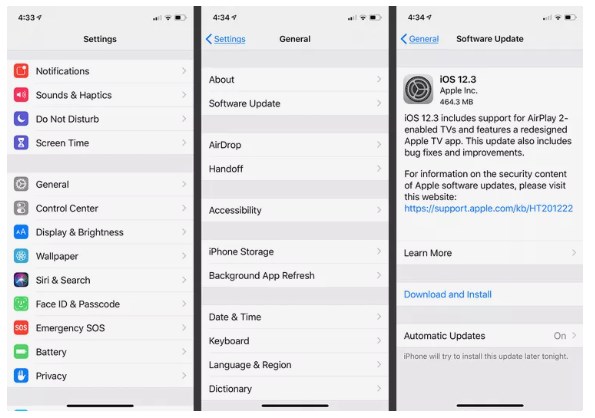
ios update
Fix4. Reset settings
If the problem persists, you can try resetting your iPhone’s settings. Go to Settings > General > Reset > Reset All Settings. This will reset all settings to default without affecting your data.
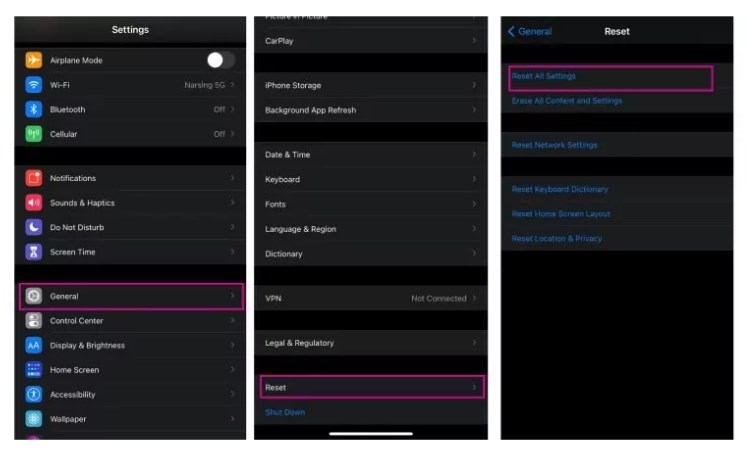
reset settings
How to Prevent It: Liquid Detected in Lightning Connector
You can reduce the risk of encountering the “Liquid detected in Lightning connector” alert by:
- Use a case: Get a waterproof or water-resistant case for your iPhone. These cases provide an extra layer of protection against accidental spills or exposure to moisture.
- Avoid extreme conditions: Keep iPhone away from extreme temperatures and humidity. When not in use, store it in a cool and dry place and avoid leaving it in a hot car or in direct sunlight for a long time.
- Use certified accessories: Use only certified Apple accessories and charging cables with your iPhone. Non-certified accessories may not provide adequate protection against liquid damage.
Faq about Liquid Detected in Lightning Connector
1. Can I dry my charging port with a hair dryer?
It is not recommended to use a hair dryer to dry the charging port as this may damage the internal components of the phone. To remove moisture from your phone, you can use methods such as air drying, silica gel packs, or rice.
2. How to get moisture out of phone?
To remove moisture from a phone, you can use methods such as air drying, silica gel packets.
Takeaway
All in all, encountering a “Liquid detected in Lightning connector” alert on your iPhone can be alarming, but it’s crucial to know what to do about it. With the methods in this article, you can effectively solve the problem and minimize the risk of equipment damage. Remember, prevention is the key to avoiding future fluid-related alarms.
For a comprehensive solution, consider using AnyFix’s System Repair feature, which is designed to fix issues like “Liquid detected in Lightning connector” even if your iPhone isn’t wet. Don’t let liquid detection alerts ruin your iPhone experience. Take action now to keep your equipment running optimally.
Free Download * 100% Clean & Safe
Product-related questions? Contact Our Support Team to Get Quick Solution >

