(Solved) Calendar Search Not Working on iPhone iOS 17 !
I have an issue with the calendar app on my iPhone. It doesn’t show the search results. I have a lot of appointments but none of them are getting searched… Does anyone have the same issue? – Reddit
iPhone calendar search not working is a problem that has troubled many users recently, with many users complaining on social media that they cannot find any events through calendar search. This affects daily work and life arrangements. If you are experiencing this problem, this article will explore the possible causes in detail and provide some effective solutions to help you quickly restore the normal use of the calendar search function.
Why is Calendar Search Not Working on iPhone?
So why isn’t Calendar Search working on your iPhone? Here are some possible reasons:
1. Software glitches or bugs
iOS updates sometimes introduce new bugs. If you’ve recently updated your iPhone’s software, the bugs may be affecting the Calendar Search feature.
2. Indexing issues
Your iPhone may not be able to index the calendar data, which is necessary for the Search feature to work properly. This can happen if there’s too much data to process or if the indexing process is interrupted.
3. Syncing issues
If your calendar is synced with multiple accounts (like Google Calendar, Outlook, etc.), any syncing issues with those accounts may prevent the Search feature from accessing all of your calendar events.
4. Corrupted data
Sometimes, the data within your calendar may become corrupted, causing the Search feature to not work properly.
5. Misconfigured settings
There may be settings that were inadvertently turned off or misconfigured, affecting the Search feature.
6. Limited storage or performance issues
If your iPhone is running low on storage or experiencing performance issues, this may affect the functionality of apps, including Calendar.
How to Fix Calendar Search Not Working on iPhone (Basic)
Method 1. Restart your iPhone
A simple restart can solve 80% of minor problems. iPhone calendar search not working can also be solved by restarting.
Press and hold the side (or top) button and the volume button (if it is an iPhone X or later) until the slide to power off bar appears. Then, slide the slider to turn off the device. After the device is turned off, press and hold the side (or top) button again until the Apple logo appears, indicating that the iPhone is restarting.
After restarting the iPhone, see if your Calendar Search has returned to normal. If not, try the following method.
Method 2. Re-index your calendar
If the search function can’t access your events, it will cause iphone calendar search not working.
How to re-index? Here are the steps:
- Go to Settings > Calendar > Accounts.
- Turn off the switch to turn off calendar sync for all accounts.
- Restart your iPhone.
Turn calendar sync back on by turning the switch back on for each account.
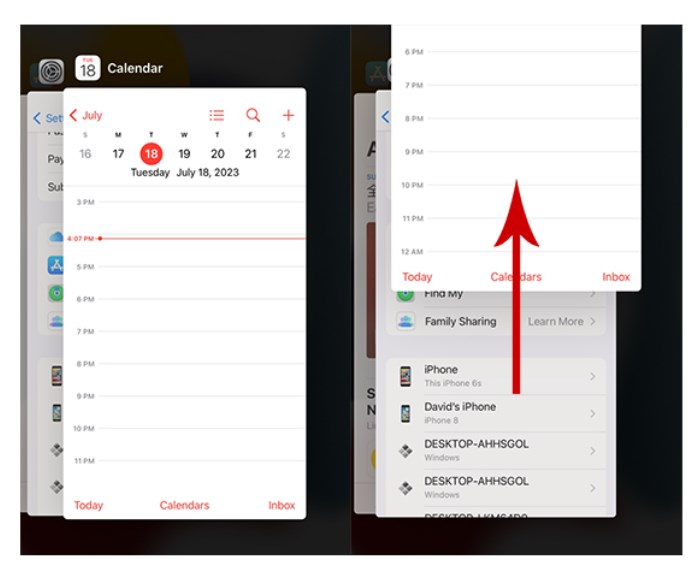
Re-index your calendar
Method 3. Calendar Sync
Make sure all calendar accounts are synced properly and there are no connection issues.
- Go to Settings > Calendar > Sync.
- Select All Events and make sure the calendar is turned on.
- Check your internet connection for any sync errors or issues.
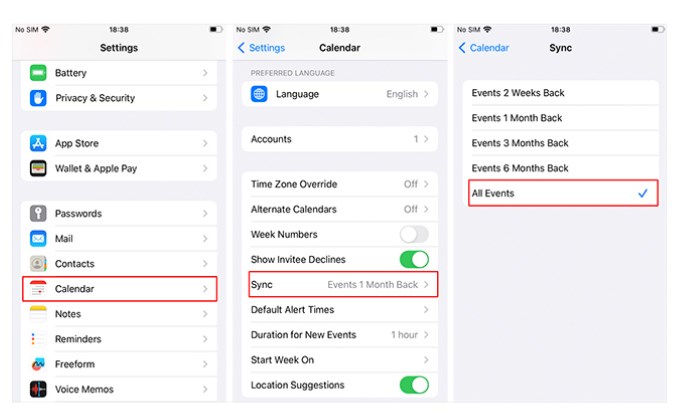
Calendar Sync
Method 4. Show all groups in the calendar
In some cases, showing all groups in the calendar may help solve the iPhone Calendar Search Not Working issue. When the iPhone’s calendar search function has problems, it may be because some data in the calendar group is not indexed or synchronized correctly. By showing all calendar groups, you can ensure that the search function covers all possible events and schedules.
To show all groups in the calendar, follow these steps:
- Launch the Calendar app on your iPhone.
- Tap Calendar at the bottom of the screen to view all your groups. Make sure all the calendars you want to search are selected.
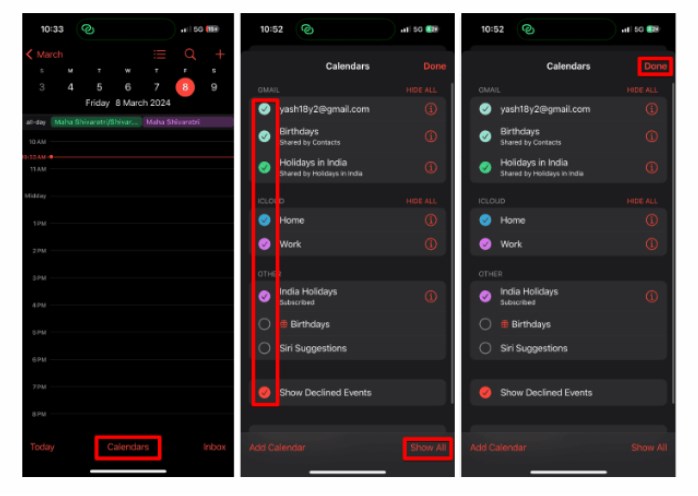
Show all groups in the calendar
How to Fix Calendar Search Not Working on iPhone (Advanced)
Method 5. Check Apple System Status
Checking Apple System Status is usually used to understand whether Apple’s services are running normally, including iCloud, Calendar, Mail and other services.
If iCloud Calendar has a green mark, it means that the application is running quickly.
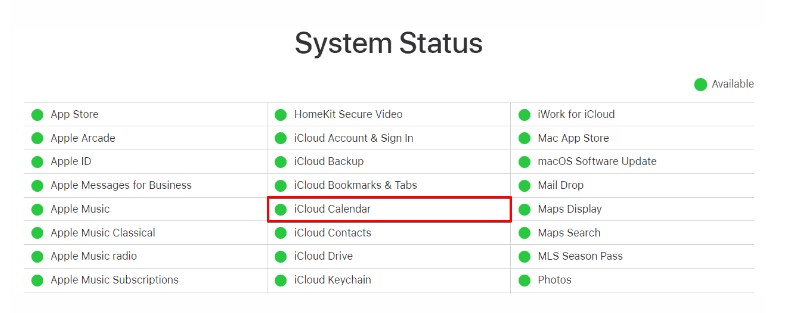
Check Apple System Status
However, if there is a yellow or red or orange badge, there is a problem that needs to be fixed and the calendar search function should work normally again.
Method 6. Reset All Settings
Resetting all settings can fix misconfigurations that may be causing the search feature to fail. Note that this will not delete your data, but it will reset system settings such as Wi-Fi passwords and wallpapers. Go to Settings > General > Reset > Reset All Settings.
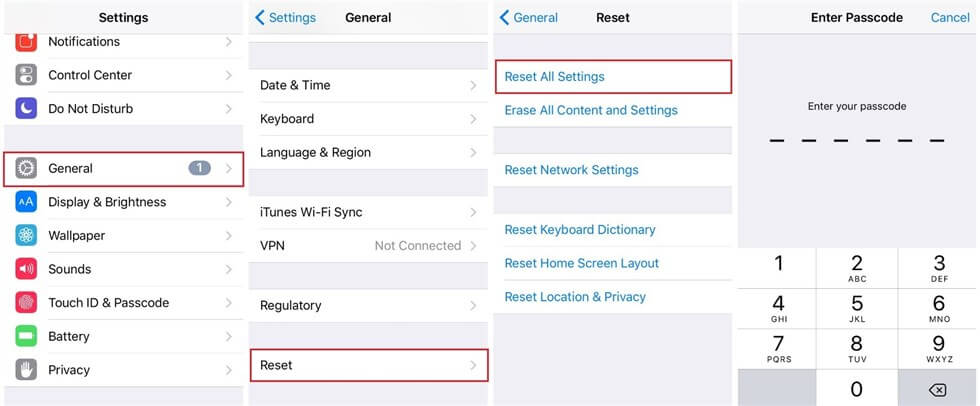
Reset All Settings
Method 7. Update iOS
Make sure your iPhone is running the latest version of iOS, as updates often contain bug fixes that can resolve app issues. Go to Settings > General > Software Update. If an update is available, tap Download and Install.
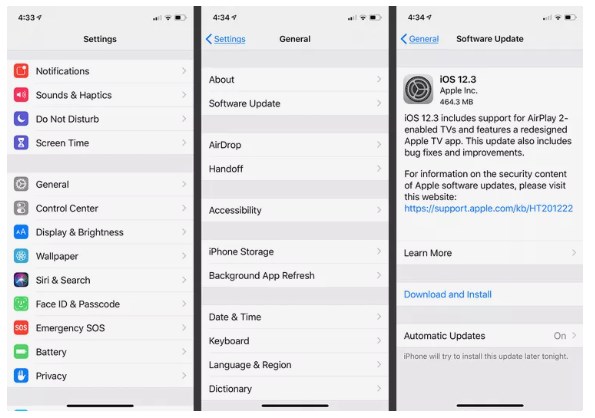
ios update
Method 8. Use AnyFix system repair
If none of the above solutions work, the most effective way to fix iPhone Calendar Search Not Working is to use AnyFix – professional iOS repair software. AnyFix can fix more than 150 iOS, iPadOS, and tvOS system issues, including iPhone calendar search not working, iPhone charging port not working, or iPhone not receiving notifications.
Free Download * 100% Clean & Safe
Step 1. Download AnyFix and run it on your computer > connect your iPhone to the computer > choose the System Repair

AnyFix System Repair Option
Step 2. Follow the guide on the screen to select the corresponding question. Then click on Start Now button.
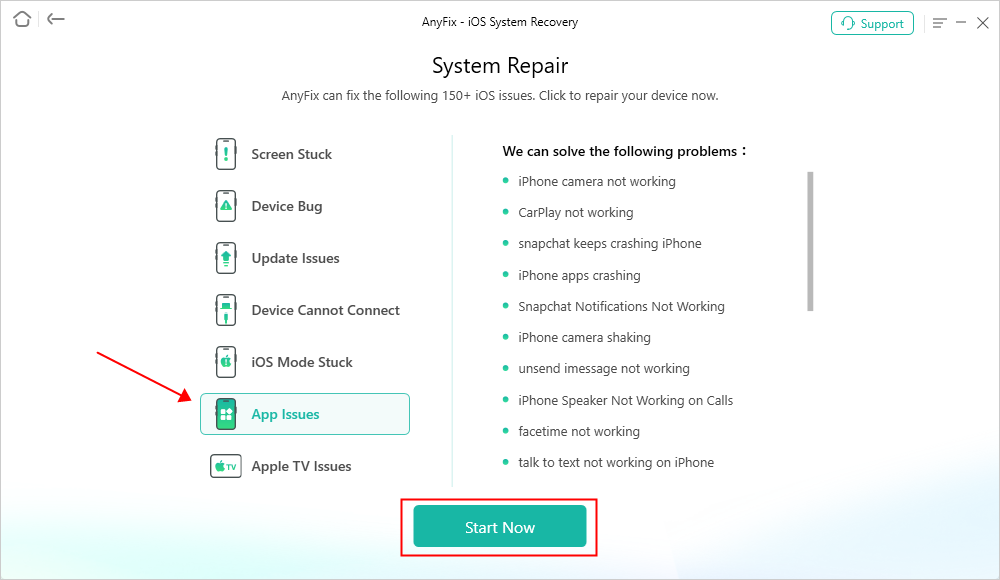
AnyFix System Repair App Issues
Step 3. Here will list 3 modes for you to fix the iPhone issue. Click on the Standard Repair which won’t risk any data loss.
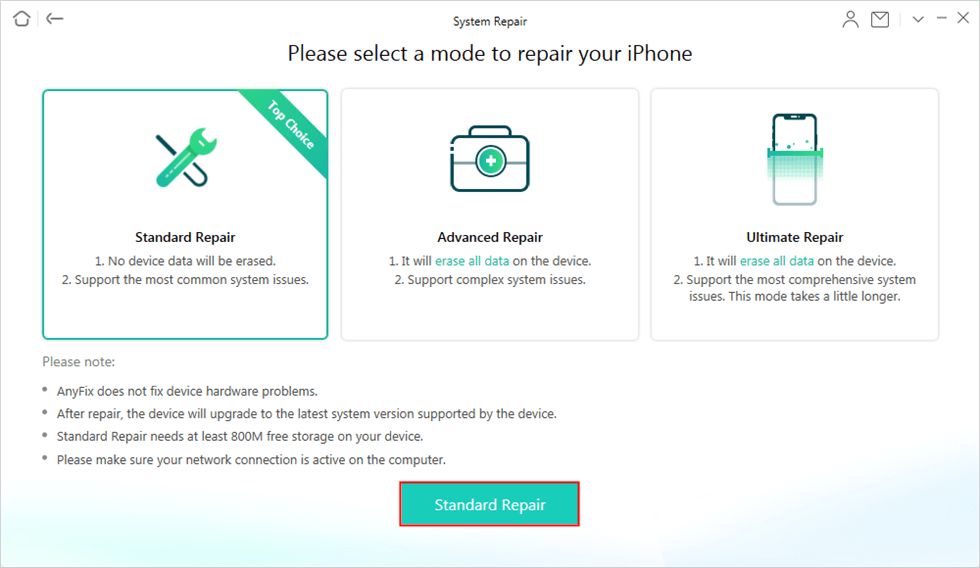
Choose Standard Repair
Step 4. After clicking the standard repair button, you will see the below interface. Click on the Download button.

AnyFix System Repair Firmware Download
Step 5. As the firmware download completes, you will see the below page. Click the Start Standard Repair button.

AnyFix System Repair Firmware Finish Downloading
Step 6. Now, AnyFix will automatically repair your iOS device.

Repair Is Completed
Faq about Calendar Search Not Working On iPhone
1. Why is my iPhone Calendar messed up?
Your iPhone Calendar may become disorganized due to software glitches, synchronization problems, or corrupted data in the calendar app.
2. What is the calendar bug on my iPhone?
The calendar bug on your iPhone could stem from software issues, synchronization errors, or indexing problems within the calendar application.
3. How do I get my iPhone Calendar to show all events?
To ensure all events are displayed on your iPhone Calendar, you can troubleshoot by restarting the device, verifying synchronization settings with your accounts, and updating the iOS software to the latest version available.
Final Thought
In this article, we have explored in detail the various reasons and solutions for iPhone Calendar Search Not Working. From simply restarting the device and updating the iOS system to re-indexing calendar data, checking sync settings, and resetting all settings, each step is designed to help you restore the normal use of the calendar search function.
However, sometimes these conventional methods may not solve the problem. For this, we strongly recommend using AnyFix’s system repair function. As a professional iOS system repair tool, AnyFix can deeply scan and repair various system failures, including the problem of iPhone calendar search not working. With these methods, I believe you can quickly solve the troubles of iPhone Calendar Search Not Working and regain control of your schedule.
Free Download * 100% Clean & Safe
Product-related questions? Contact Our Support Team to Get Quick Solution >

